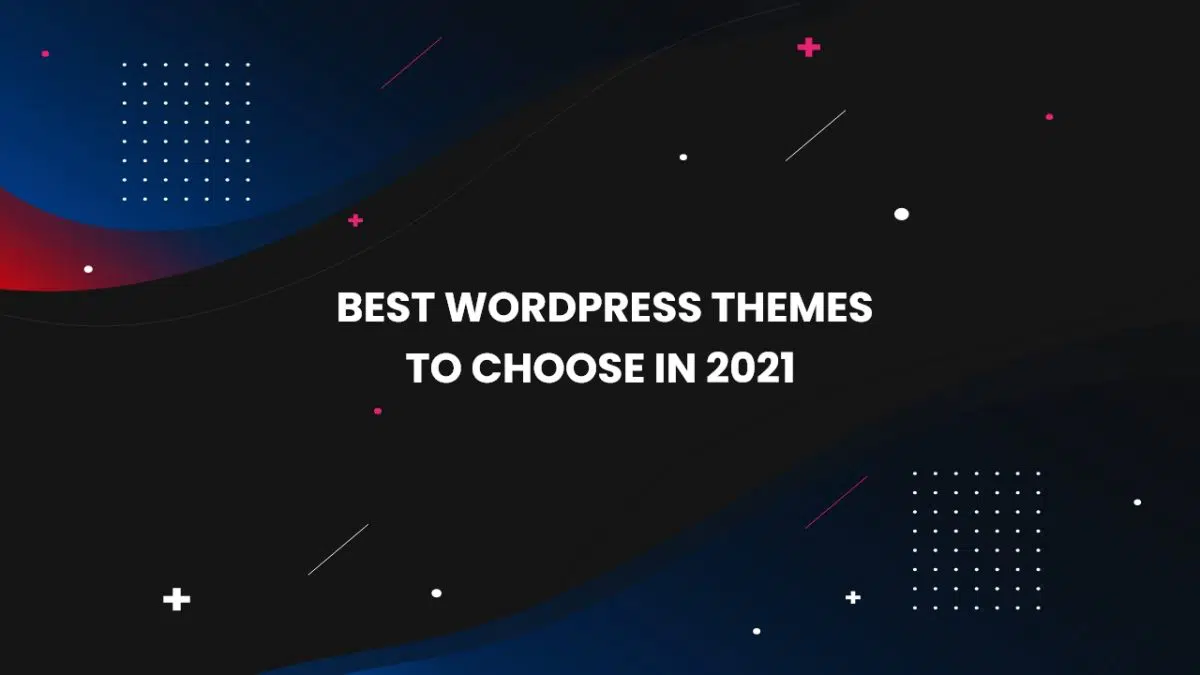Warning: Array to string conversion in /home/u377242068/domains/technextgen.net/public_html/wp-content/plugins/luckywp-table-of-contents/plugin/Shortcode.php on line 287
Warning: Array to string conversion in /home/u377242068/domains/technextgen.net/public_html/wp-content/plugins/luckywp-table-of-contents/plugin/Shortcode.php on line 287
Thinking 🤔 of starting a blog but everything feels frustrating in the start, I know that because same happens me when I first begin blogging 3 years ago. But you don’t need to worry because I’ve got from name suggestion to best web hosting, and from Analytics to SEO, and everything else covered in this single step-by-step guide👇.
What do you need to start a blog?
Two most important things that you’ll need to start a blog are:
- A Domain Name i.e The Name of Your Blog and,
- A Fast Web Hosting Service to Make Better First Impressions
In this tutorial post, I’ll be guiding you through each and every single step that you will need to make your blog successful. I repeat, each and every single step. So, I will suggest you to be determined for next 30 minutes so that you don’t miss anything from this.
In this tutorial, we’ll be going through:
Selecting a niche for your blog?
To start a blog with successful outcomes, the most important thing you need is to select the right niche for your blog that your comfortable about. Make sure you select a niche that you like the most – the thing that your most interested in and passionate about. In that way you can follow your passion and also enjoy the journey as a blogger.
But don’t forget that your chosen niche must have a enough audience interest.
Steps to determine your success with the niche:
After your niche being chosen, let’s validate it and measuring the success of your blog using this 3-step validation process given on FirstSiteGuide.com:
- Check the size of your niche.
- Explore the competitors on that particular niche.
- Analyze all monetization methods available for on your blog.
Choosing a name and a platform?
Once you’ve selected your niche, the next thing you’ll need is a domain name and a web hosting provider. So let’s check those requirements too 👇.
Picking a Domain Name
In simple words, Domain Name is your blog’s unique address on the Internet, and sometimes your website name too. Your domain name may be anything like the most popular “dot com” or maybe something creative like “dot blog“. The general rule is to go with the “dot com” domain but some other extensions like “dot net“, “dot co“, etc can work.
Your domain will be yours as long as you’re paying the annual fee (starts from $10 to $15 for a .com & .net domain).
For More Ideas: Visit How to Name Your Blog at FirstSiteGuide.com
Domain Name Registration
From my experience, I’ve found that most of the blogging guides recommend getting a free domain for a year with the web hosting offered when you sign up for hosting. But I don’t think it’s a good idea. If you purchase a domain from domain registrars you’ll get more flexible control over your domain rather than that of Hosting Providers. Also, Some Domain Registrars don’t charge you for extra Privacy Protection too. They got everything included at the same price.
It’s also easy to move from one hosting service to another if we’ve our domain registered with domain registrar other than your hosting provider.
Some of the Most Popular Domain Registrars –
Selection for Blogging Platform?
Most of the time, the most common mistake made by bloggers is in choosing the right platform. But as mentioned on WPBeginner, 95% of the time WordPress is more useful than any other platform. Because it is free to use, self-hosted, and you can customize it with tons of free and paid plugins & themes which are backed by a community of more than a million developers and users. Most importantly you can earn money without any restrictions.
- If you’re thinking about why WordPress is Free, checkout here.
Choosing a Perfect Web Hosting
As mentioned in the best web hosting services, I will recommend you guys definitely going for either FastComet or Bluehost. But if any of you guys wanted to start with a low priced plan and can compromise with your performance, you guys can also go with Hostinger.
| Recommended Plan | WordPress w/ FastComet ⭐ |
|---|---|
| Hosting Service | $14.95 per month $3.75 per month (billed for 1 year) w/ our special coupon code |
| Domain Registration | ~$15 per year (Namecheap/GoDaddy/Google Domains) $9 per year on FastComet |
| Custom Email | Free SMTP Based E-mails/ |
| SSL Certificate | Free SSL Certificates for Unlimited Domains |
| Storage Space | 25GB |
| Bandwidth | Unlimited |
| Total Cost | $60 (billed for 1 year including domain) – Discount Value: $135 $103 (billed for 2 year including domain) – Discount Value: $270 $148 (billed for 3 years including domain) – Discount Value: $403 |
Checkout: Best Web Hosting Services to Choose in 2021
Getting Started with WordPress Blog
Hopefully, you successfully managed to get a Web Hosting subscription either from FastComet or Bluehost, or any other. Next up, we’ll install WordPress in our hosting.
Even a newbie without any technical knowledge can install WordPress in few clicks with ease.
Installing WordPress on FastComet
After getting the subscription, you’ll receive a mail with your cPanel Credentials to begin with.
- First, we’ll login to our cPanel Dashboard using those credentials. It will look something like this:
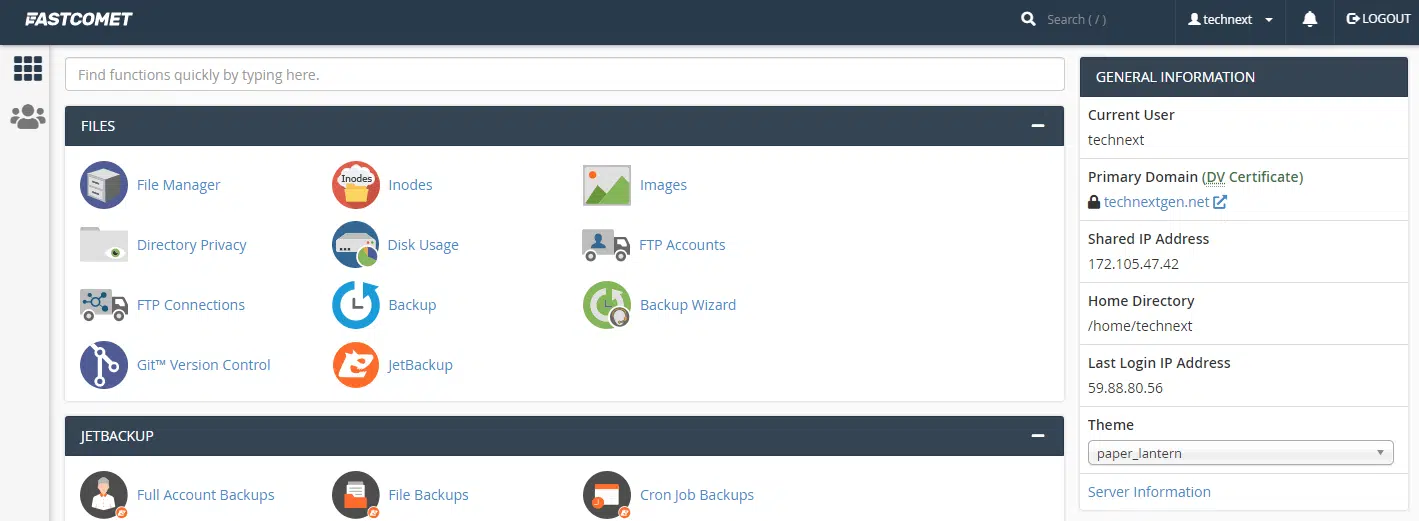
- Now, Go to “WordPress Manager by Softaculous“.
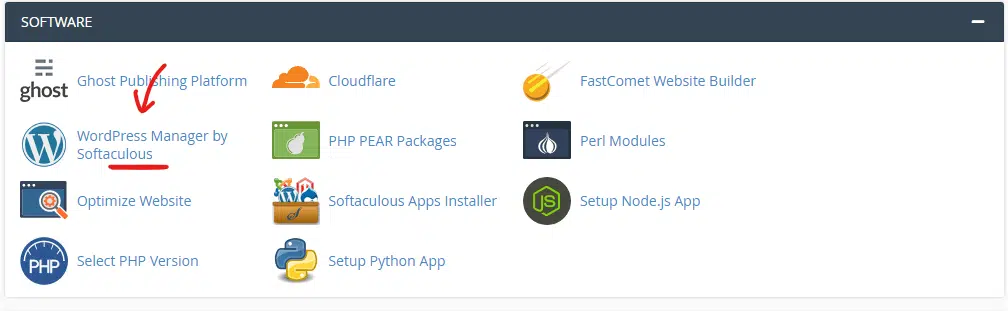
- After that, you’ll get WordPress Management Dashboard on your screen.
- Now, click on the “Install” button to proceed.
- Fill up all details. (You can skip plugins & themes here.)
- Click “Install“. That’s all.
Now, WordPress will be successfully installed on your domain.
First Look at WordPress Dashboard
Your dashboard will look something like this:
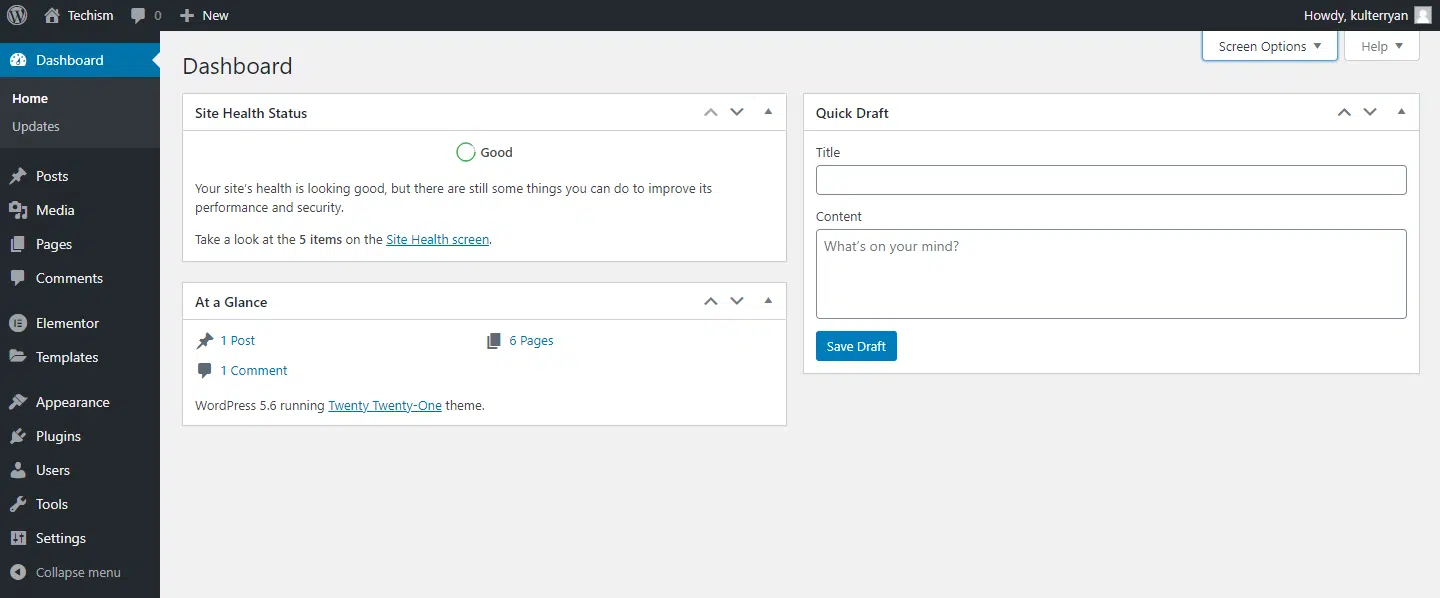
Picking A Theme for Your WordPress Blog
When you start a blog, the first and most important thing that matters is that How the Blog Looks?.
The frontend of your WordPress blog is controlled by small packages of codes called Themes. Themes are responsible for the overall look of your WordPress website. Whenever you change your theme, the frontend of your site will also change depending on the designs of the theme but the content on your website remains the same.
When you first visit your blog in 2021, it will look similar to this:
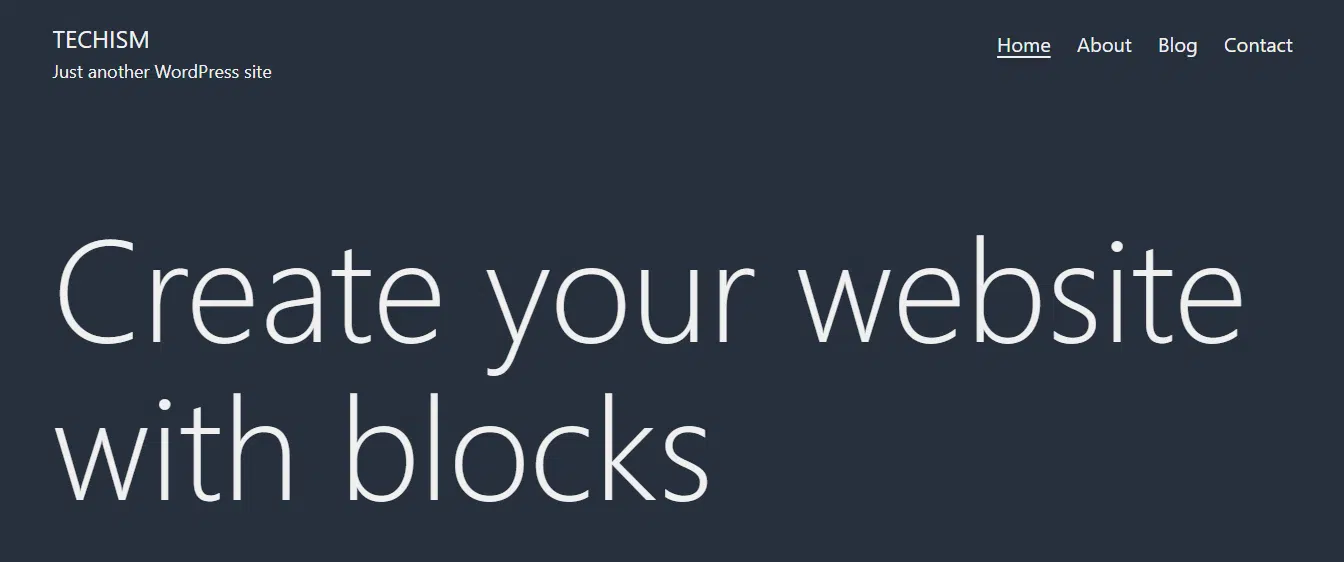
There are thousands of free and paid themes available for WordPress to choose from. But if you’re a newbie, I will definitely suggest you go with Free Themes first.
If you want an even wider selection of WordPress Themes rather than that of WordPress Repositories, ThemeForest is the most popular marketplace available on the Internet. Usually, I recommend going with Astra by Brainstorm Force for more flexibility and support for Page Builders, which you’re gonna be using probably.
Do Checkout Our Article on The Best Themes available for WordPress:
5 Best WordPress Themes to Choose in 2021 – TechNextGen
Installing a WordPress Theme
You can easily install the WordPress Theme using following steps:
- Go to the Themes section under Appearance in the WordPress sidebar menu.
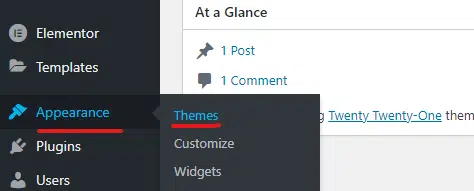
- Now, Click on “Add New” and Search for Astra and click Install.
- You can manage all your themes you’ve installed from your Themes Section.
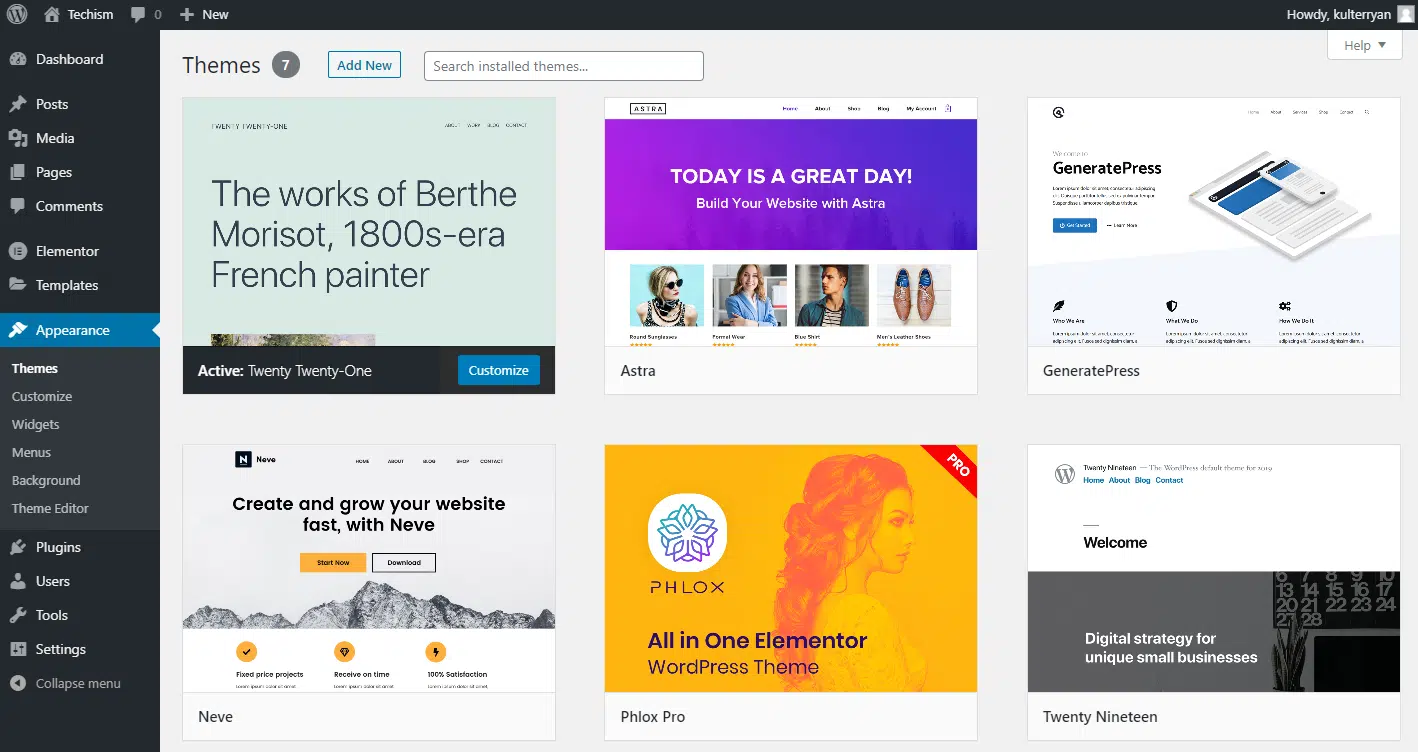
Extend Your WordPress Blog with Plugins
The next most necessary thing, you will need to extend your WordPress Blog is Plugins. Basically, Plugins are the little packages that make it easier to customize your WordPress Website to get extra functionality within your installation without touching the codes both on the backend and frontend.
Chaos: Don’t use to many Plugins
Be careful! & Don’t Install Too Many Plugins!
Some newbie bloggers install dozens of plugins on their blog to extend the functionality and fell into a bunch of problems after that. Not only some plugins will conflict with each other, they may often cause a security breach sometimes. When you have that many plugins, it will be difficult to while finding the cause of the problem.
I like to keep my some plugins limited to 5-15 awesome plugins depending on the website that I’m building.
Here are my favorites:
Recommended Plugins
- WP Rocket – The best plugin to keep the performance of the website in check.
WP Super Cache – Best Alternative of WP Rocket when coupled with Autoptimize. - Rank Math – The most advanced and highly recommended SEO Plugin.
- Contact Form 7 – The most popular contact form plugin. Simple and Easy to Setup Contact Forms.
- Elementor– Super Easy Page Builder.
- Perfmatters – Improving the speed furthermore.
- Mailchimp – Easiest way to integrate your WordPress site to a MailChimp account and start collecting email subscribers.
- Optimole – Best Image Optimization & CDN. Serves WEBP directly from the cloud.
Statically – Best Alternative of Optimole. Serves WebP directly. (Might increase the latency).
Setup Google Analytics for Tracking
Basically, we install Google Analytics to see how many people are visiting the blog, where they belong, and what are they doing on your website?
It is better to install Google Analytics while setting up the blog at the start so that this will give you a brief, how much your blog has grown over time. To begin:
First, you’ll need to visit Google Analytics and sign in using your Google Account. Once you’re logged in, you can proceed ahead and set up your free Google Analytics account. Make sure you are using Google Analytics 4 for tracking. Fill up your details and grab your Tracking Code.
If you’re using WP-Astra as a theme, don’t forget to check the official guide to integrate Google Analytics with your website.
👉 For Astra Free
👉 For Astra Pro
You can also install MonsterInsights or GADWP plugin to keep a watch on Analytics directly from your WordPress Dashboard.
Optimizing Blog for SEO
SEO (Search Engine Optimization) is the process that website owners use to get more traffic to their web pages from search engines (such as Google).
As mentioned in the recommended plugins list, I personally use and recommend everyone to go with RankMath instead of Yoast because of several reasons. RankMath Plugin has all the required features that most of you gonna be using available for free that most of the plugins charge at least $49 for them.
You can also extend the RankMath Plugin to Pro Version for more SEO Rich Features like keyword tools, etc. But for most of you, I think RankMath Free will do fine in the start.
From my experience, almost every website receives about 35%-60% of traffic from search engines (such as Google, Bing, DuckDuckGo). SEO involves several methods and optimizations that you as a blogger will definitely need to learn and practice on all pages in order to gain traffic.
Resources:
How to Start a WordPress Blog – Easy Guide – Create a Blog (2020) (wpbeginner.com)
How to Start a Blog That Generates $3817 a Month (neilpatel.com)
How to Start a Blog (in 2021): Step-by-Step Beginner’s Guide (firstsiteguide.com)
How to Start a Blog That Makes Money (Lessons Learned) (quicksprout.com)
How To Start a Blog in 2020 – Easy to Follow Guide for Beginners (bloggingbasics101.com)
45 Things I Wish I Knew Before Starting a Blog That Gets 400,000 Visits/m (codeinwp.com)
How to Start a Blog in 2020 – Easy Guide to Create a Blog for Beginners (theblogstarter.com)
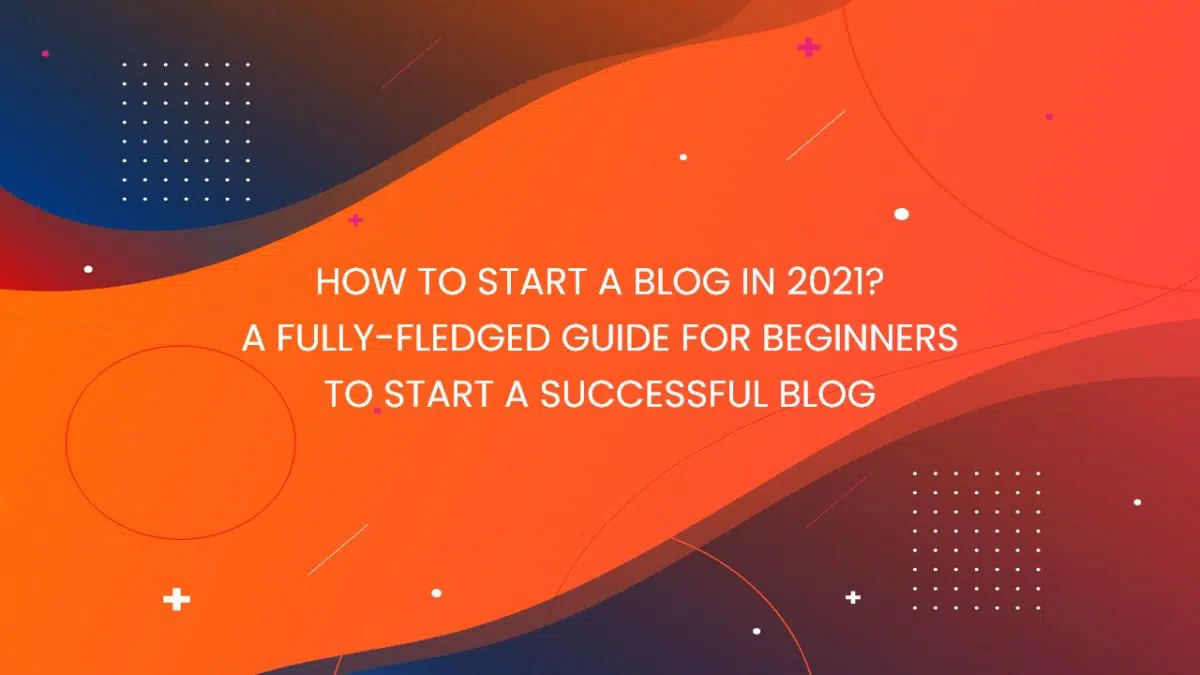
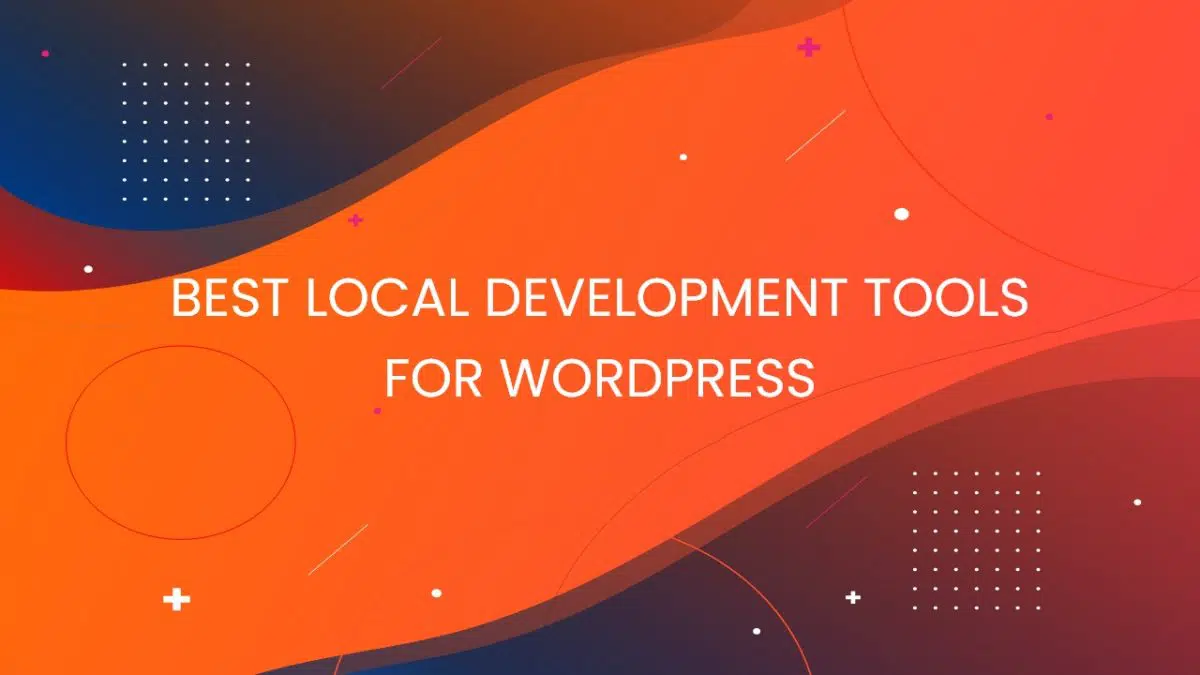
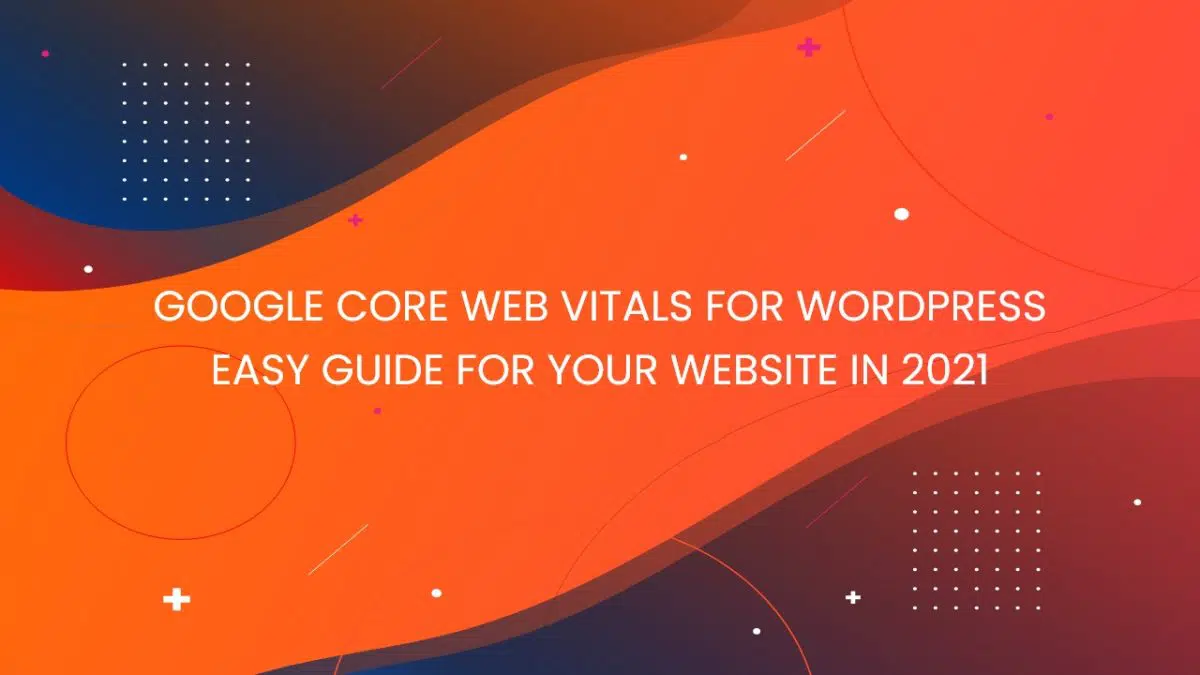
![11 Best WordPress Hosting in [year] [Updated December] 13 11 Best WordPress Hosting in [year] [Updated December]](https://technextgen.net/wp-content/uploads/2021/10/difference-between-domain-and-web-hosting-featured-image.jpg.webp)