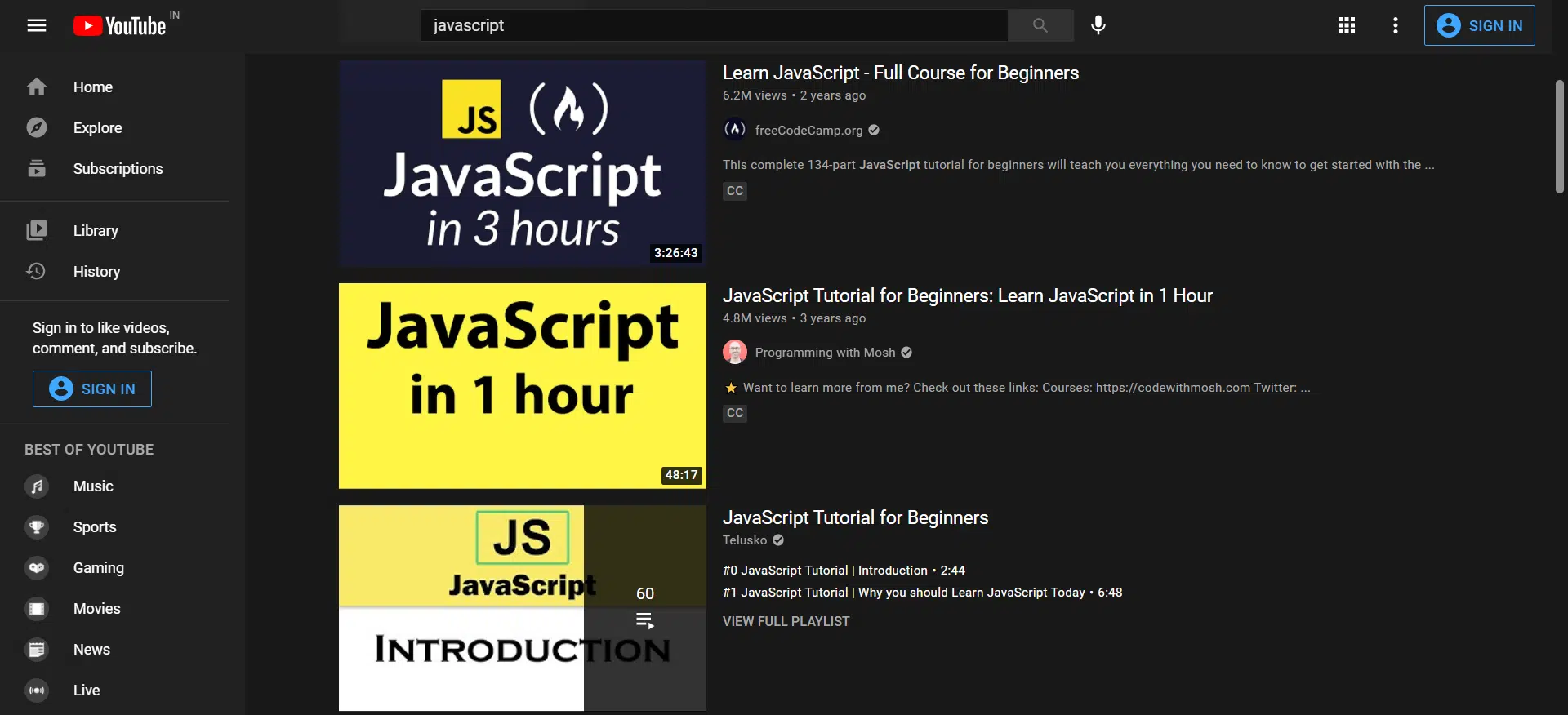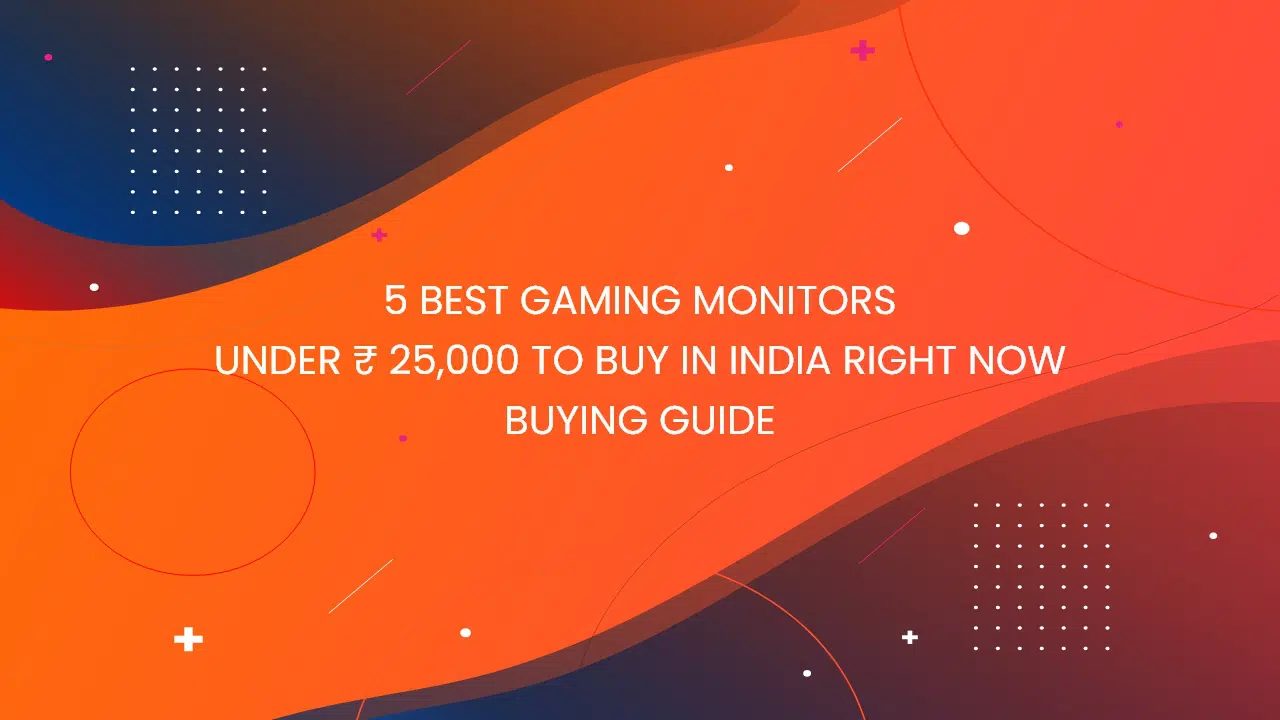Warning: Array to string conversion in /home/u377242068/domains/technextgen.net/public_html/wp-content/plugins/luckywp-table-of-contents/plugin/Shortcode.php on line 287
Warning: Array to string conversion in /home/u377242068/domains/technextgen.net/public_html/wp-content/plugins/luckywp-table-of-contents/plugin/Shortcode.php on line 287
We all know that Instagram is the biggest social photo-sharing platform in the world. Instagram is an extremely easy-to-use platform, but the thing is Instagram is more than just a photo-sharing platform.
Over the years, Instagram is adding features that made the service a bit complex. That’s why you have come to this post. In this post, you’ll learn some tips & tricks that will be more helpful for you in 2021.
Best Instagram Tips and Tricks in 2021
1. Disable Activity Status For Direct Messages
Recently Instagram added a activity status feature very similar to WhatsApp’s ‘Last Seen Feature’ which enables you to see when you were last online on Instagram.
Follow the steps to do that:
- Go to Profile
- Tap on Options
- Then Go to Show Activity Tab & Disable It.
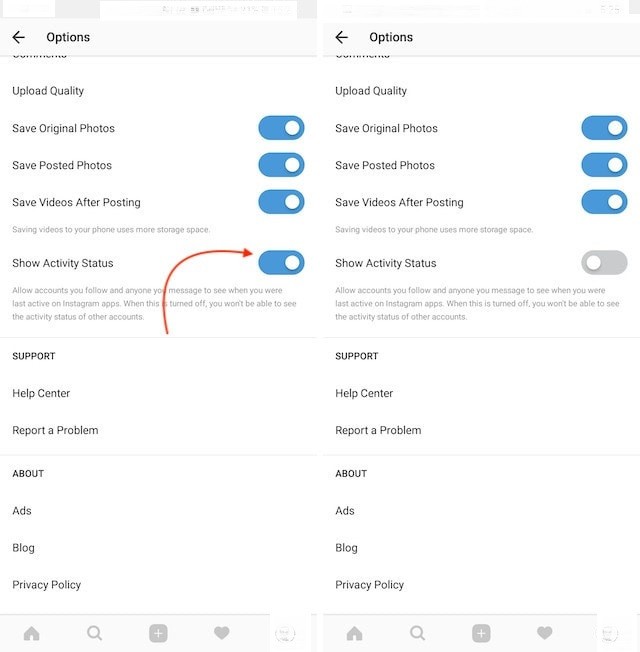
Remember that, Just like WhatsApp, you won’t be able to see anyone else’s activity status too.
2. Enable Two-Factor Authentication
To always stay safe in online activities, you should always use Two-Factor Authentication on your all social media accounts & email services. On Instagram, you can do that by following method:
- Go to Profile
- Now, Tap on Settings then tap on Security
- Choose the Two-factor Authentication option
- Next, tap on the Get Started
- Choose your desired option
- That’s all.
Step 1 Step 2 Step 3
3. Create a collection of Favourite Posts
As we already know, we can save or bookmark our favorite post. You can also create a collection of all these posts. To do this follow this steps-
- Tap on your Profile and go to Menu on the top-right corner.
- Now tap of ‘ Saved’ option, then Tap on “+” icon to create a new collection from photos you’ve already saved.
- Now go back to your saved photos by following the same steps any time and add them to your library with just a tap of a button.
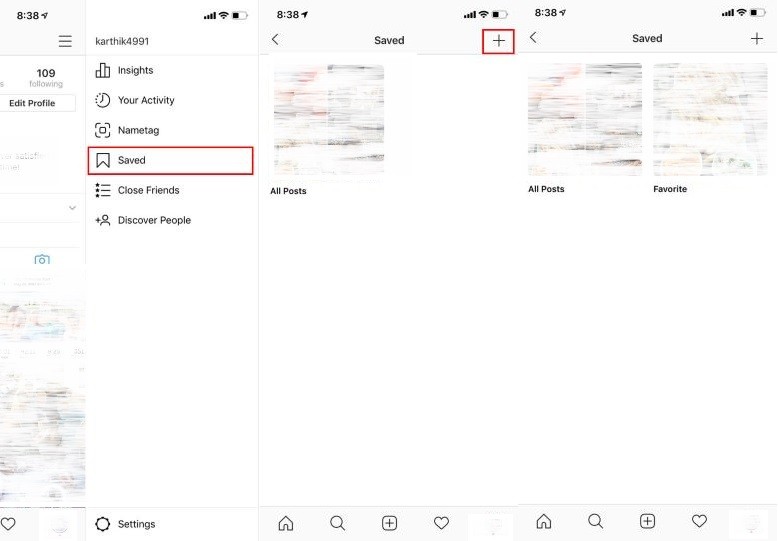
4. Hide Stories from Other Users
Recently, Instagram added the feature to enable users to hide their Instagram story from some specific users. If you don’t want any specific person to see your stories you can simply do that as follow:
- Open your Profile & tap on three dots
- Select “Hide Your Story” Option
- Now, select users, you don’t want to see your story.
- That’s It.
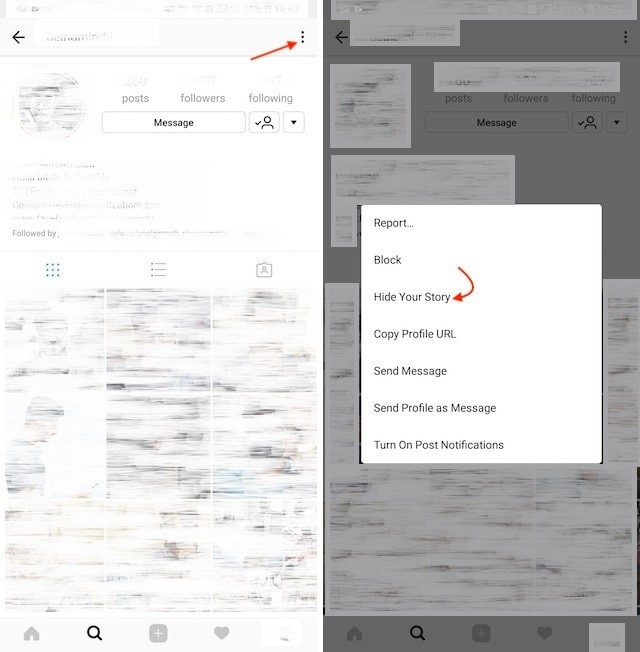
5. Saving Instagram Stories
We all know that Instagram does not allow us to save stories or even take screenshots without notifying the user. On Android, you can use Story Saver for Instagram, while, on iOS devices, you can use Story Saver Infinite.
If you don’t want to use any app for saving Instagram stories, you can also visit StorySaver.net for the same task.
Instagram also allows users to share links inside their instagram Stories. But, this feature is only available for verified business users right now. If you are one, you can add the link by tapping on the link button after recording your Story.
7. Rainbow text for Instagram stories
Instagram’s stories have some useful and interesting features, and one of them is writing rainbow text on Instagram stories. It’s gives a refreshing look at an boring single-coloured text as every colour shows up in a different shade. You can do it as follows–
- Take a picture or write the text that you want the people to read.
- Now, tap and select the text that you just added to your story.
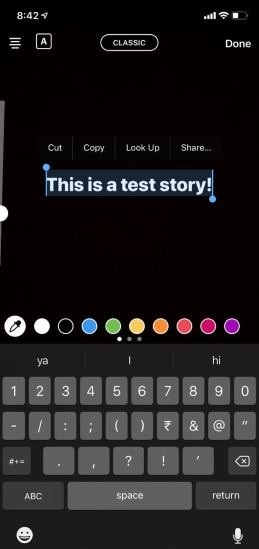
- Hold one finger on one of the colors until a gradient pops up.
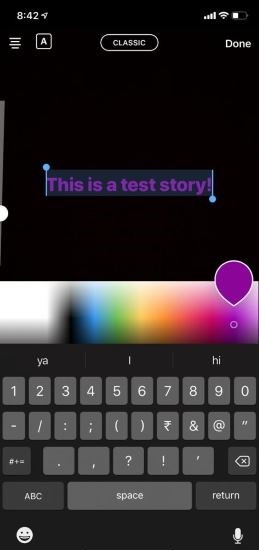
- Then, holding the other end of the cursor move both your fingers towards the opposite end until your text gets filled with the gradient rainbow colors like this-
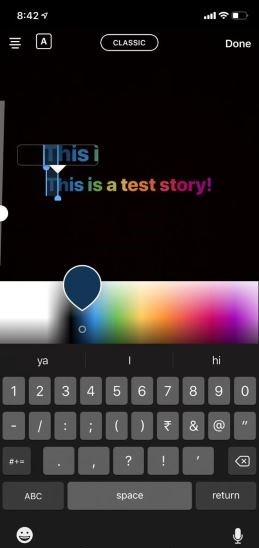
It’s little difficult but text looks great on executing it properly.
8. Sharing Instagram Story Directly to Facebook
Recently, Instagram rolled out a sharing feature that allows users to share their same Instagram Stories as Facebook Stories automatically. You can do it as follows-
- Swipe Right and go to Story Page.
- Tap on ‘Settings‘ icon at Top-Left Corner and scroll down at bottom.
- Here, enable “Share your story to Facebook“
- That’s it.
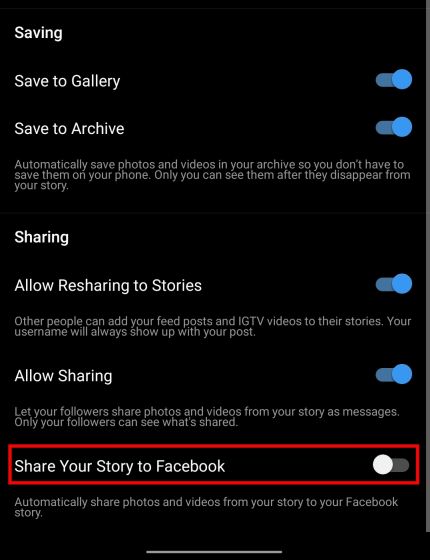
9. Post Instagram Photos Directly to Twitter, Facebook, Tumblr, etc.
If you want post the same picture on Instagram, Twitter, Tumblr, Facebook and other social networking sites, you can setup your Instagram for doing this, instead of posting them individually on other social networking websites.
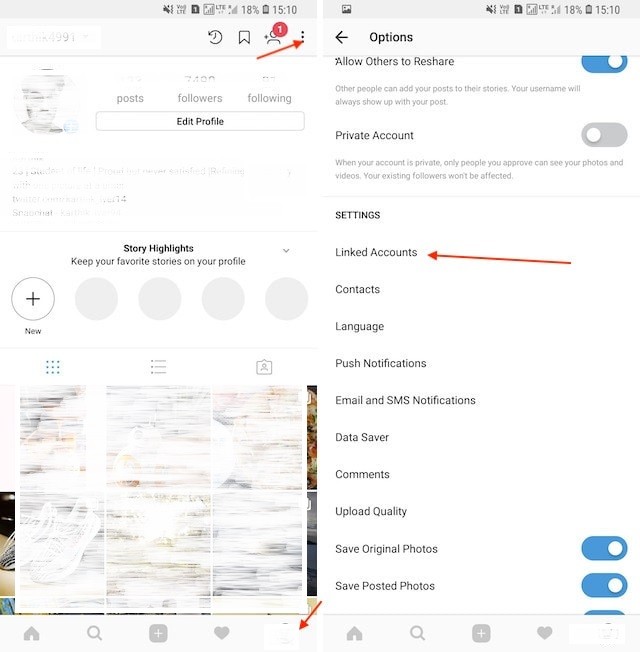
When you post a picture on Instagram, that will be automatically posted to yours’ all other social media accounts.
Follow the steps to do that:
- Go to Profile
- Tap on Options
- Then Go to Linked Accounts
- Now Link your Social Media Accounts
Now, whenever you post a photo on Instagram, you can select social media platforms on which you want to share posts.
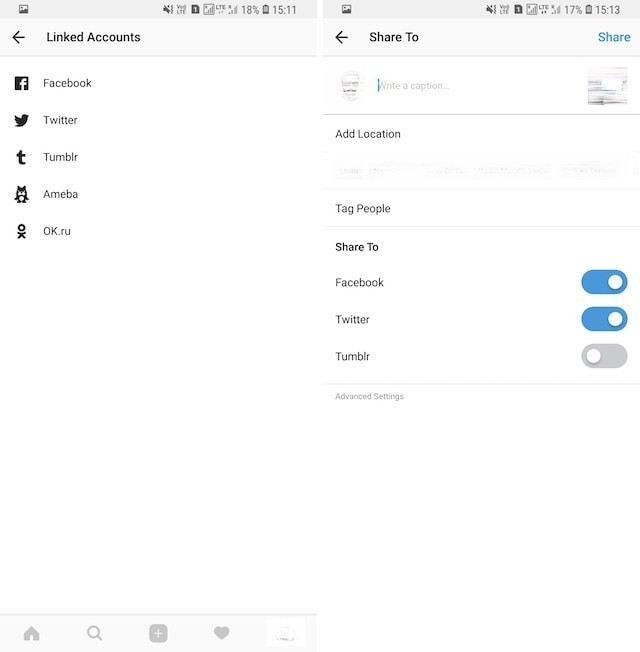
10. Enable Post notifications for Specific Users
If you never want to miss posts from some specifici users this tool comes really handy in life. When you allow post notifications for specific users, you will get a notification every time they post. You can do this as follows-
- Visit user’s profile you want to receive notifications.
- Tap on “every time they post,Three-Dot Menu“
- Select “Turn on Post Notifications“
- That’s It!
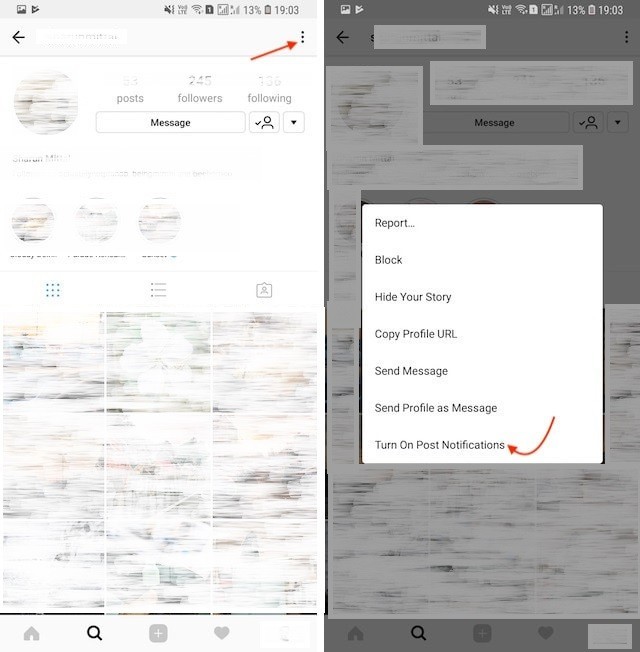
11. Untag Yourself From Photos
Sometimes your friends tag you in embarrassing or awkward photos you wanted not anyone else to see. Then these features come handy this time. You can simply untag yourself as follows-
- First, open your profile page
- Then tap on “Your Photos” button
- Now tap on the photo you want to untag yourself
- Tap again to reveal your username to get option to “UnTag” yourself
- Select the “Remove Tag” option
- That’s it, you’ll be untagged from that photo
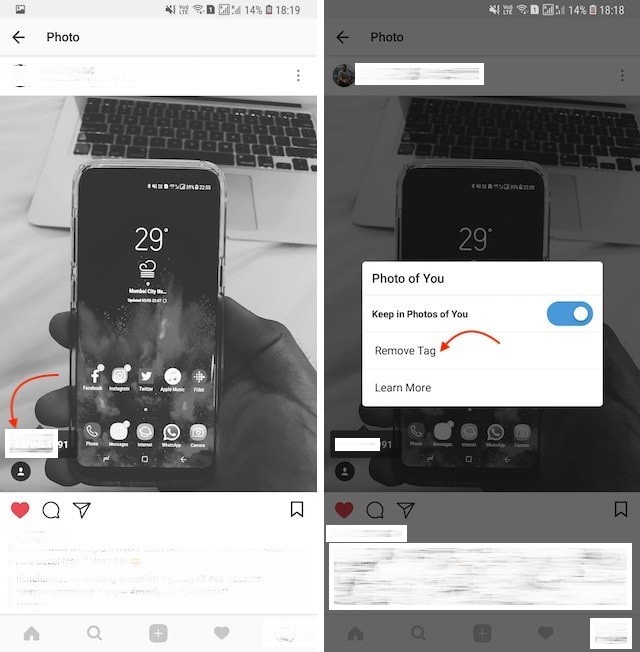
12. Restrict Feature
Instagram added this feature to stop bullying and harassment by not-so-close-friends, acquaintances and strangers. You can use the Block feature to silence a stranger, but for a friend or acquaintances, this feature will be more useful.
Remember that you won’t be receive any alert by their activity and it will be kept hidden everywhere on Instagram. You can use it as follows-
- Open the profile on which you want to use Restrict feature.
- Tap on the “3-dot menu” at the top-right corner.
- Tap on “Restrict” to use the feature.
- That’s All
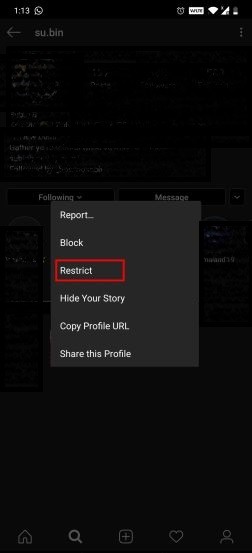
So these are some of the easiest Instagram Tips and Tricks that you can use to improve your engagements on your Instagram account as well as gain more users too.
Hope you guys will like the post. For more updates, make sure you subscribe to our notifications. Also, follow us on Instagram @technextlive for the latest launches and product showcases.
No schema found.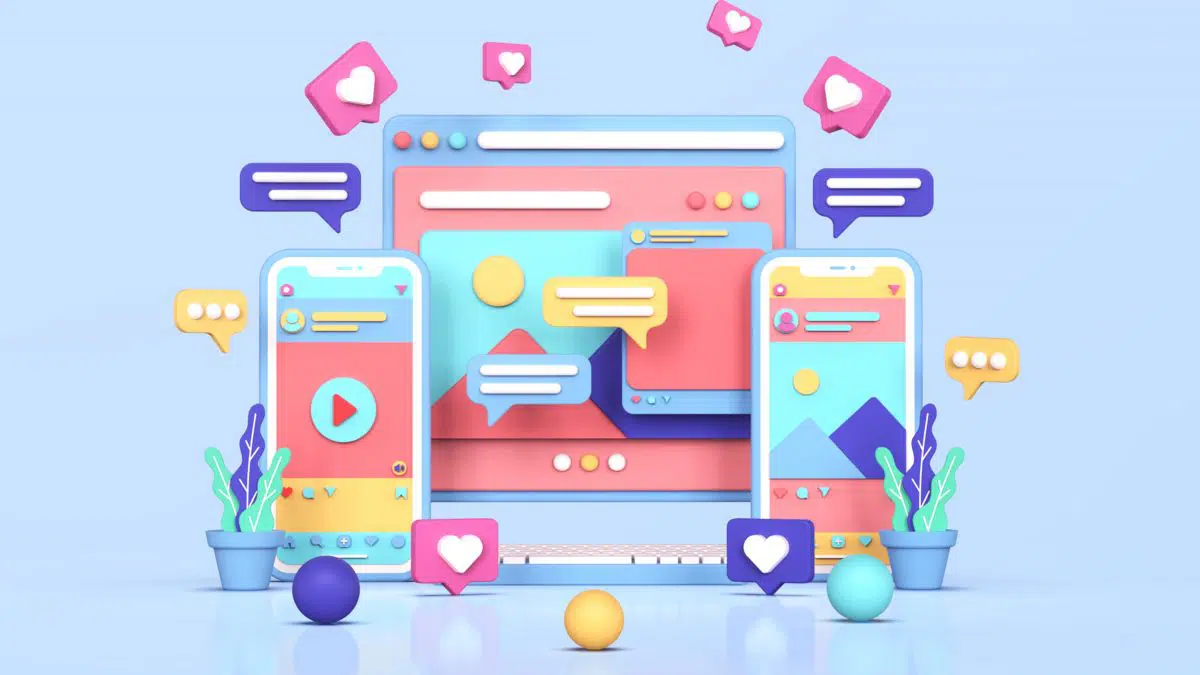
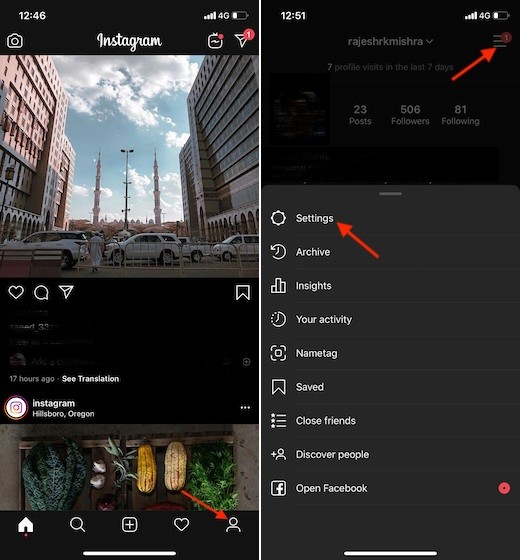
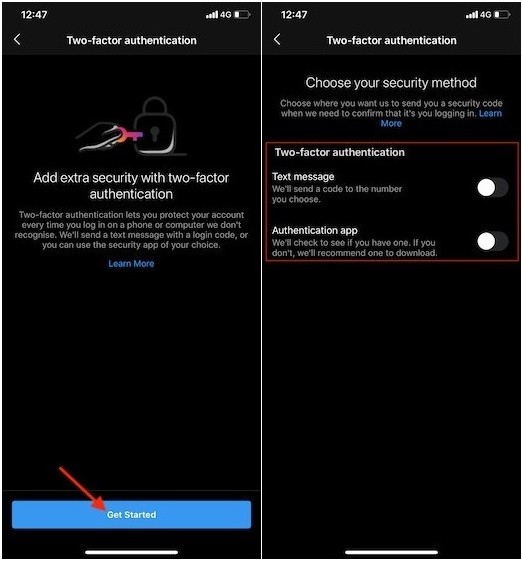
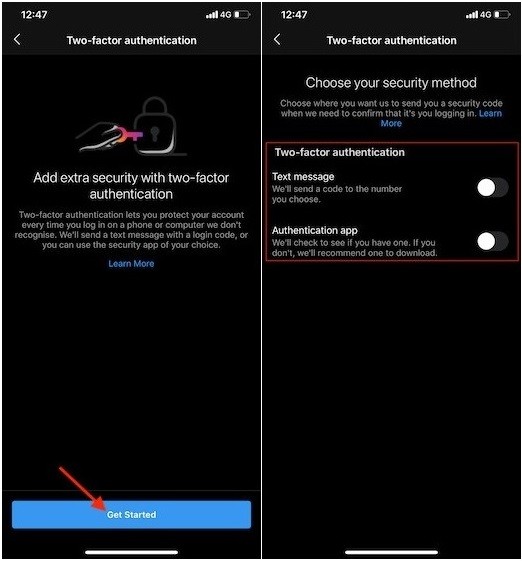
![7 Best Linux Distro You Should Try in [year] | Latest 3 7 Best Linux Distro You Should Try in [year] | Latest](https://technextgen.net/wp-content/uploads/2021/03/zorin-Custom.png.webp)