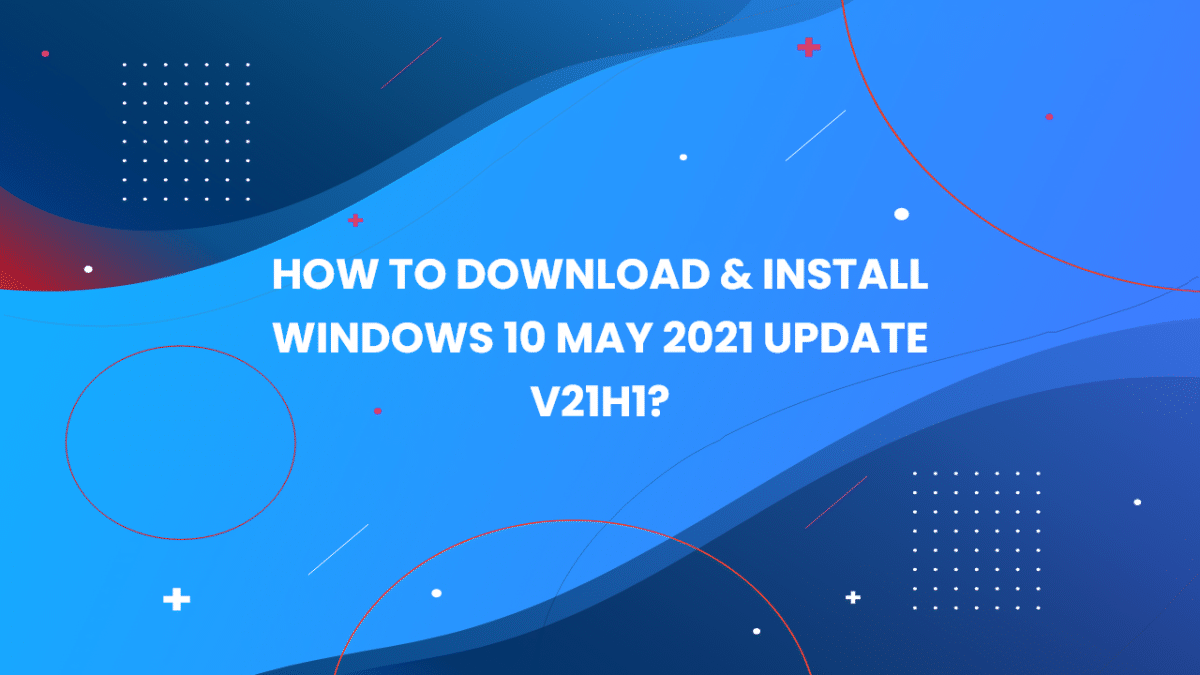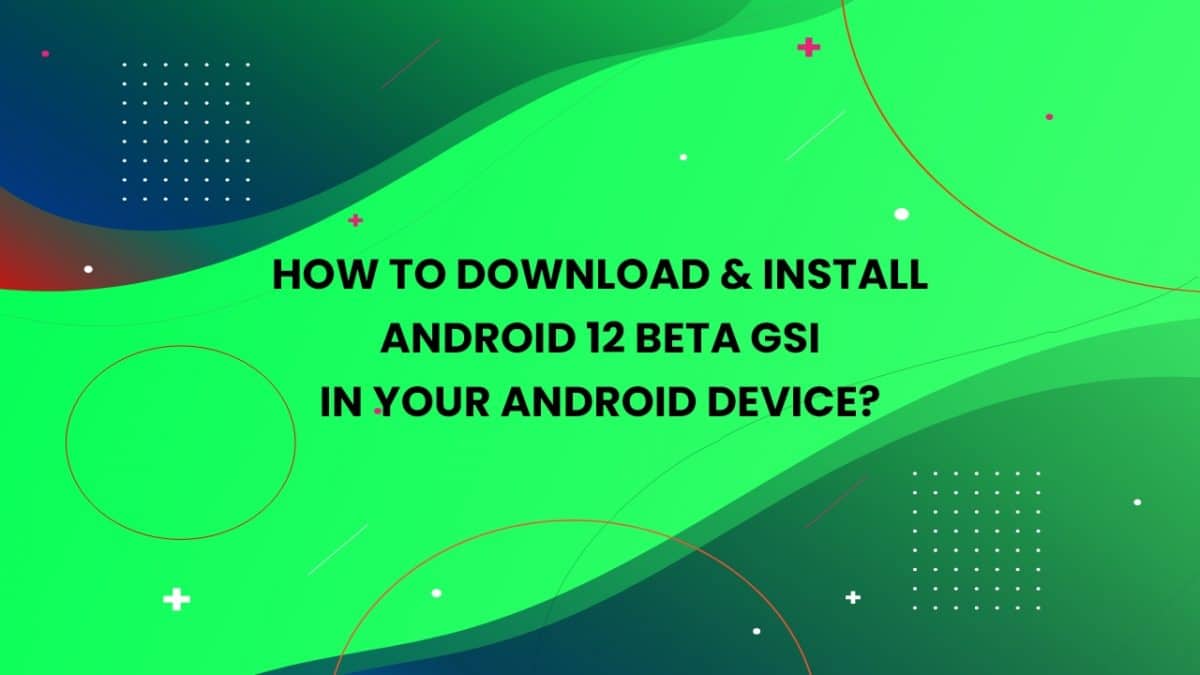It was recently reported on WindowsLatest that Microsoft is planning to redesign the Smart Menu on Windows 10 to look sleeker than the current one.
Jump to Enable new Start Menu in Windows 10
According to the report from WindowsLatest, the new Start Menu is expected to have Live Tiles with background matching your Personalized preferences whether light or dark theme.
The new Start Menu will feature new revamped app icons in almost transparent blocks with the All Apps list on the left.
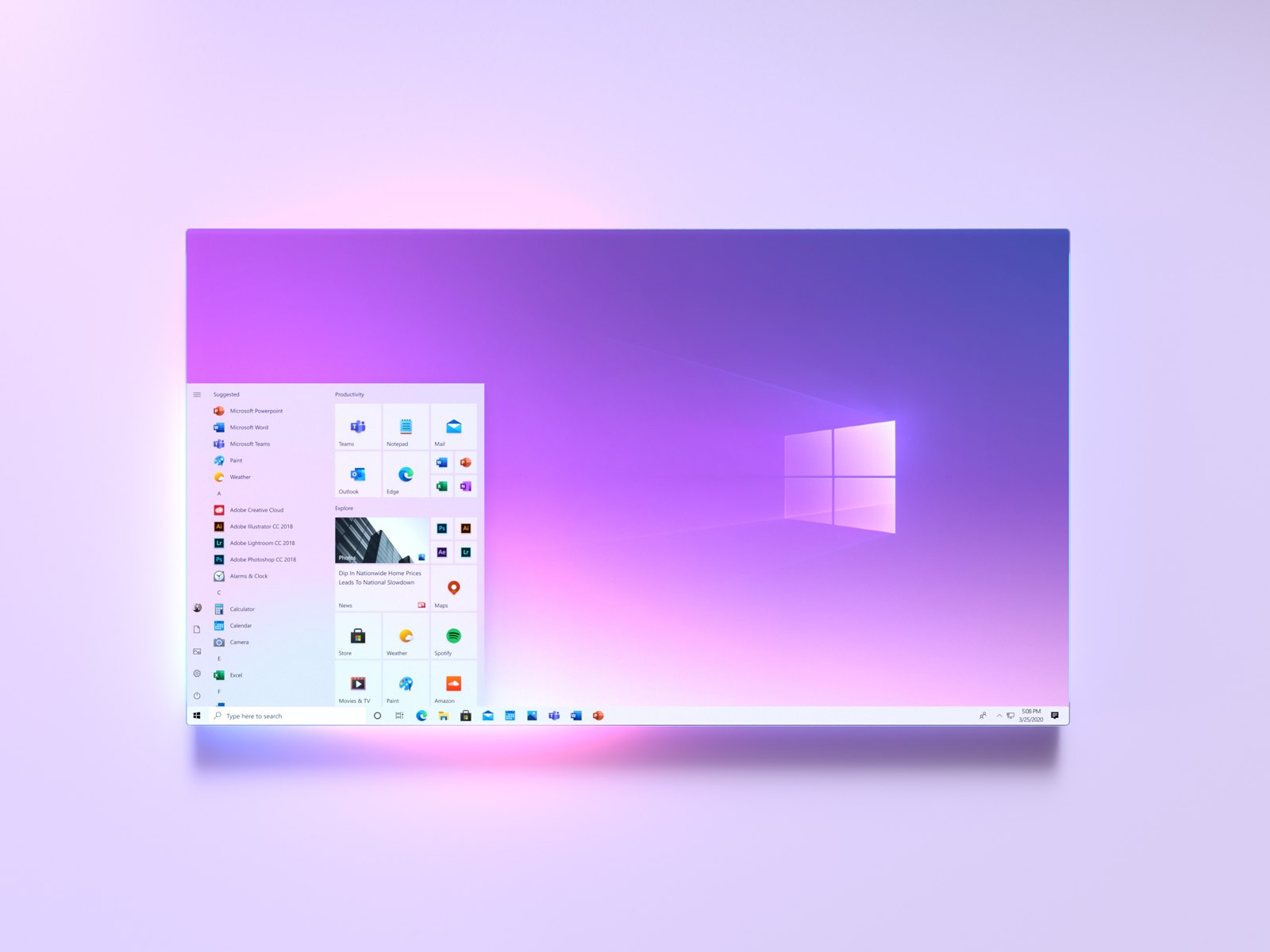
The upcoming Smart Menu is still in development environment, it’s only available to the people running Windows 10 Build 20161 which is currently available for Dev Channel only. Microsoft is said to be conducting A/B Testing, so that only a small group of Windows users will be able to see the new redesign Start Menu.
Enable new Start Menu in Windows 10
As shared by WindowsUnited, there’s a utility called ViVeTool, which we can use to manually activate the new Start Menu. Follow these steps to Enable new Start Menu in Windows 10:
- Download ViveTool here and extract the contents of the archive
- Click the Start button, type cmd, right-click the Command Prompt icon and select Run as administrator
- Click Yes in the User Account Control dialog and switch to the folder you extracted ViveTool tool; for example:
cd C:\Users\Aryan\Desktop\ViveTool - Now enter the command
ViVeTool.exe addconfig 23615618 2and press Enter - Restart your computer and when Windows loads you should be able to see the new Start menu.