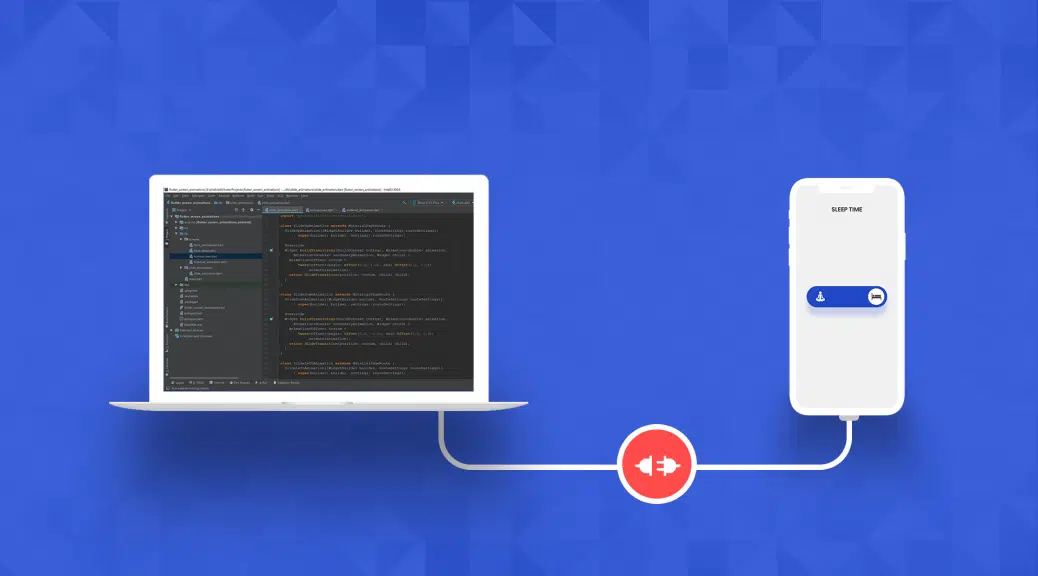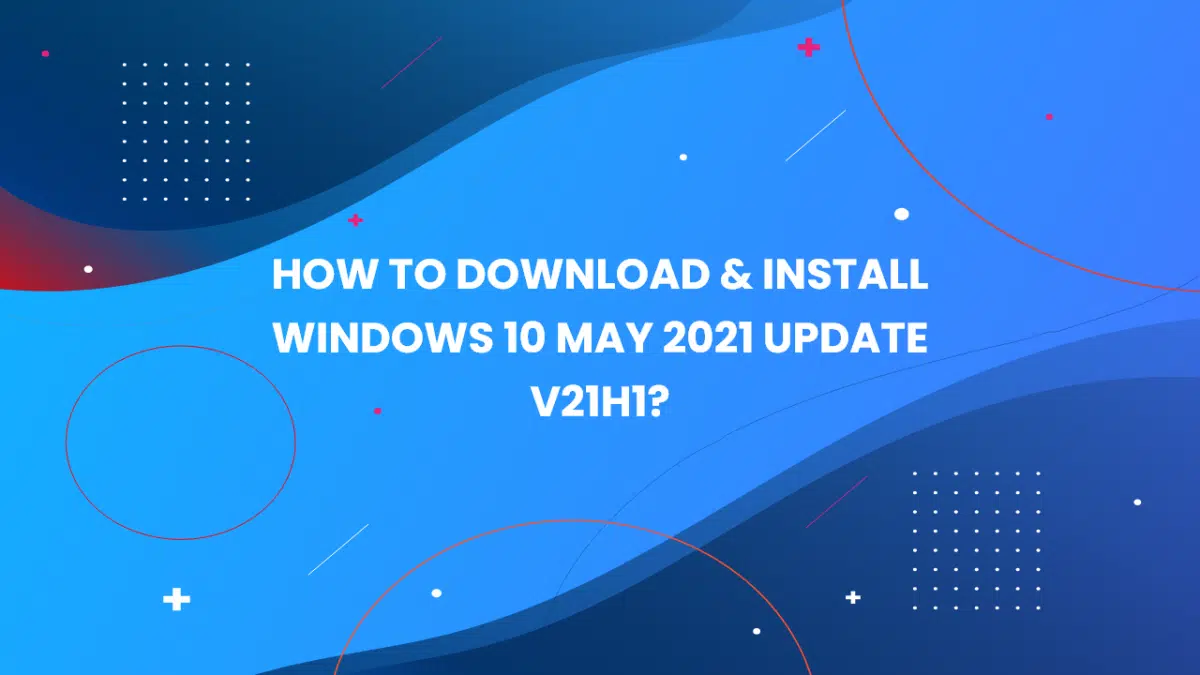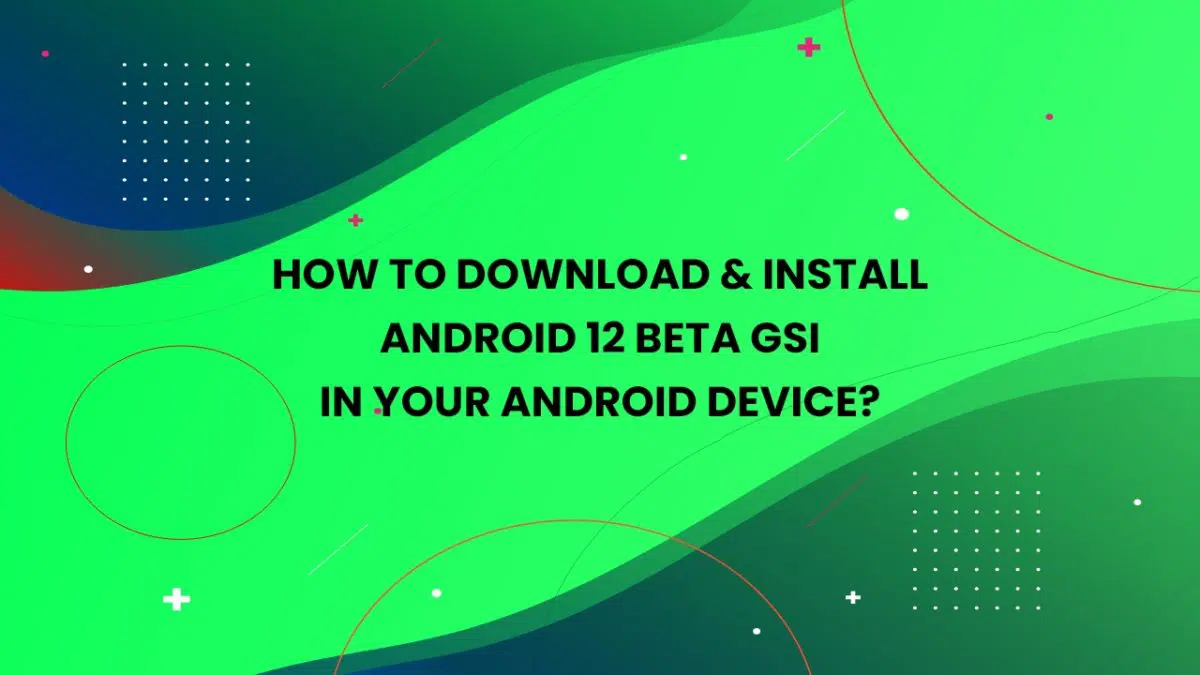When it comes to customization, Android offers no barriers in doing so – but most he the time users are limited to some apps to tweak Android devices more than using commands.
Then, there comes the usefulness of Android Debug Bridge which is better know as ADB to access deep-buried features that are usually hidden on Android device that simply are not visible to the user. You can install adb on Windows, macOS and Linux.
Quick Links-
What is ADB?
ADB or Android Debug Bridge is a versatile and powerful command-line based tool for Android that offers Android users to connect with their devices using commands. By using commands, users can unlock the root access for their Android devices, backup and restore them, install and debug apps etc.
Since it uses command lines, you’ll definitely be thinking that it’s a tool for Android developers. Yes, but that’s partially True, ADB shell is easy to understand, but commonly developers utilize its full potential.
Although, anyone can access it to troubleshoot and customize Android devices, you only have to do the proper initial setup on your Android smartphone and install ADB shell on Windows or Mac or Linux. And in this article, we will help you with this initial setup.
ADB is already bundled with Android SDK and now standalone ADB zip file is available for Windows, Mac, and Linux. So, if you are not a developer then this ADB zip file is enough for you.
How to Setup ADB on Android?
First, we’ll make sure that our Android device ready for ADB debugging. To setup ADB on Android, we have to enable USB debugging mode in system settings under Developer options – which is hidden by default.
Follow these steps to enable Developer options and activate USB debugging:
- Open Settings > About phone
- Now tap on Build number seven times and you can see a quick message showing Developer options is enabled.
- After that head back to Settings’ main page to find Developer Options at the bottom and tap on it.
- Next in Developer Option, toggle the button next to USB debugging to enable it.
- Don’t forget to Tap choose “Ok” in the confirmation pop-up to enable USB debugging mode.
Now we partially setup ADB, next choose your operating system and continue installing ADB.
How to Install ADB on Windows?

- Create a new folder in C:\ drive (or in root drive where you’ve installed Windows), named “ADB” and extract files to that folder.
- Next Shift + Right-click on ADB folder and choose the option “open command prompt here” or “open Powershell Window here“.
- For Windows 10 users either PowerShell or Command Prompt will open.
- Now connect your Android device to the computer via USB cable and choose File Transfer or MTP for USB Mode.
- Then, in the Command Prompt or Powershell Console enter “ADB devices” to launch ADB daemon.
- At the same time, a prompt will pop up on your Android device to allow or deny USB Debugging access. Tap the “Always allow from this computer” and select “OK” to continue.
- Now you can see, the device is listed on ADB daemon with the serial number.
- If the device did not appears in the list, re-try entering the command “ADB devices“.
If you’re facing problems while downloading files, you can download them from Google’s Offcial Repository.
How to Install ADB on macOS?
- Extract the zip file to Desktop or any other easily-accessible location.
- Now Launch Terminal.
- Enter the command to navigate to the ADB directory, like “cd /path/to/extracted/destination“.
- Now connect your Android device to the computer via USB cable and choose File Transfer or MTP for USB Mode.
- Once your Terminal is pointed to the same folder of your ADB tools, enter “ADB devices” command to launch ADB daemon.
- At the same time, a prompt will pop up on your Android device to allow or deny USB Debugging access. Just tap the “Always allow from this computer” and select “OK” to continue.
- Now you can see, the device is listed on ADB daemon with the serial number.
- If it’s not listed, then re-enter the ADB command in step 6.
If you’re facing problems while downloading files, you can download them from Google’s Offcial Repository.
How to Install ADB on Linux?
- Extract the zip file to Home or any other easily-accessible location.
- Now open Terminal windows.
- Enter the command to navigate to the ADB directory, like “cd /path/to/extracted/destination“.
- Now connect your Android device to the computer via USB cable and choose File Transfer or MTP for USB Mode.
- Once your Terminal is pointed to the same folder of your ADB tools, enter “adb devices” command to launch ADB daemon.
- At the same time, a prompt will pop up on your Android device to allow or deny USB debugging access. Just tap the “Always allow from this computer” and select “OK” to continue.
- Now you can see, the device is listed on ADB daemon with the serial number. If it’s not, then re-enter the ADB command in step 6.
If you’re facing problems while downloading files, you can download them from Google’s Offcial Repository.
If you face any problem while setting up ADB on Windows, Mac, and Linux, feel free to mention the issue in comments.