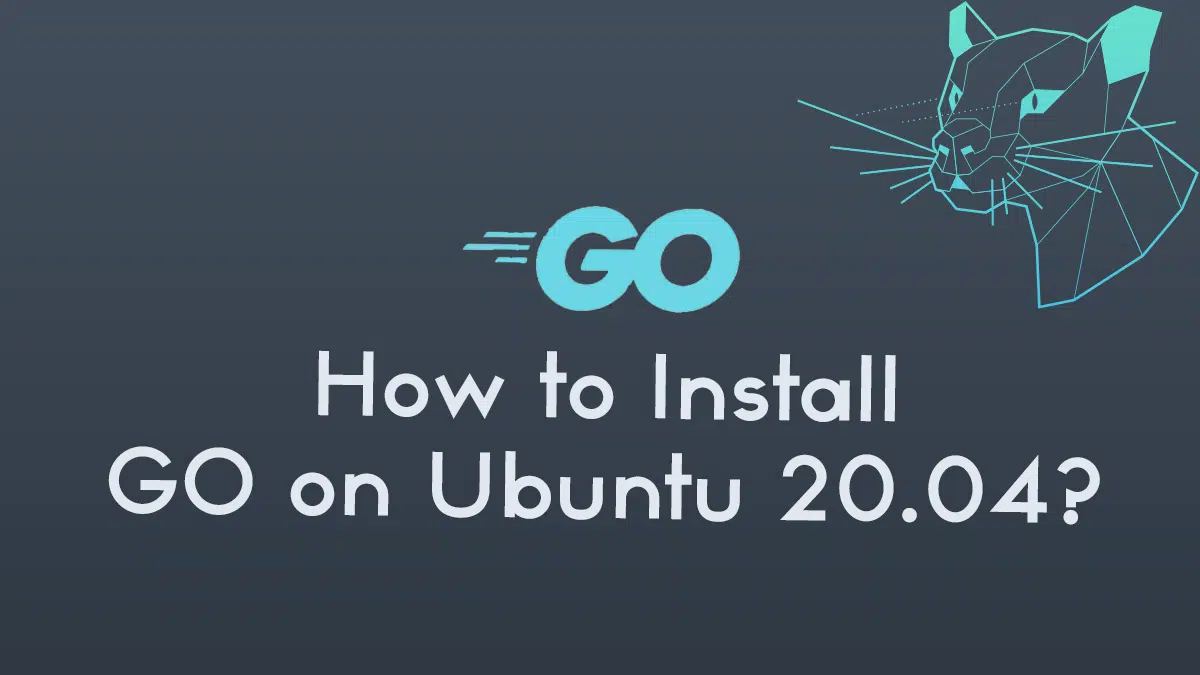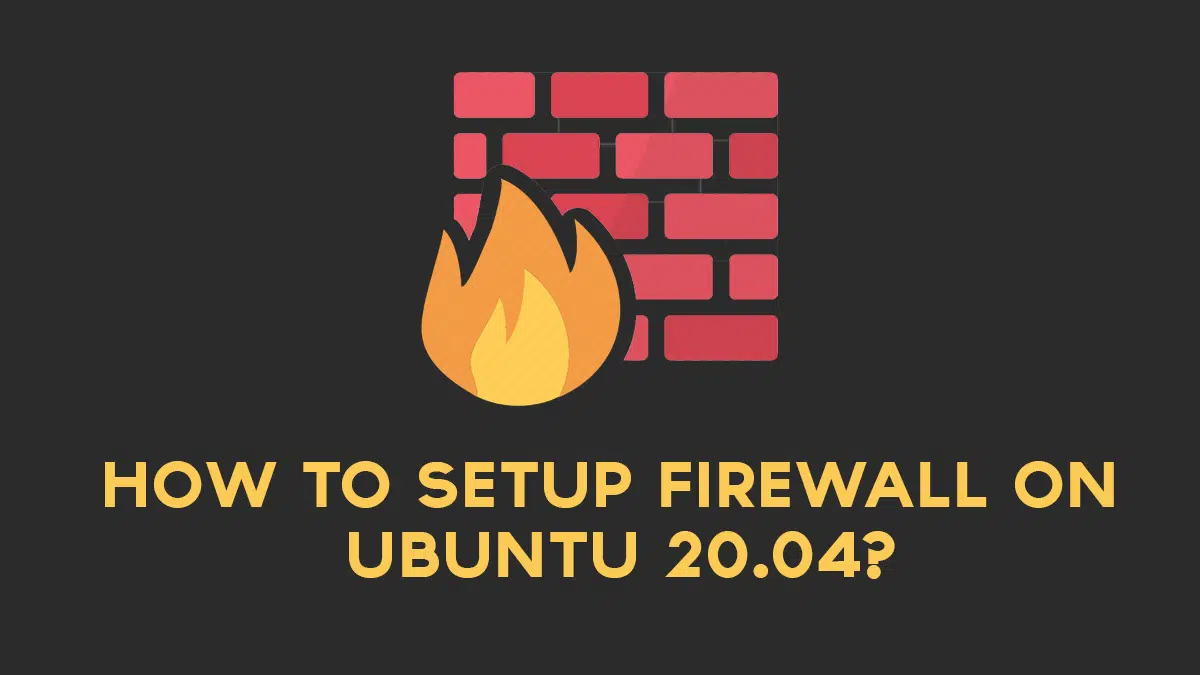Nginx commonly pronounced as “Engine X” is an open-source, high-performance HTTP and reverse proxy server responsible for handling the load of some of the largest sites on the Internet.
It is generally used as standalone web servers, load balancers, content caches, and reverse proxy for HTTP and non-HTTP servers.
Nginx is able to handle a much large number of concurrent connections and has a smaller memory footprint per connection, as compared to Apache.
In this tutorial, you’ll learn to install and manage Nginx on Ubuntu 20.04.
#1 Prerequisites
- Make sure you are logged in as a root user or a user with sudo privileges.
- Make sure you don’t Apache or any other process already installed running on port 80 or 443.
#2 Installing Nginx
Nginx is already available in the default Ubuntu repositories and it is very easy to install it on the server. To install Nginx run the following commands:
sudo apt updatesudo apt install nginxOnce the installation is completed, the Nginx service will start automatically. You can verify it by running:
sudo systemctl status nginxThe output will look something like this:
nginx.service - A high performance web server and a reverse proxy server
Loaded: loaded (/lib/systemd/system/nginx.service; enabled; vendor preset: enabled)
Active: active (running) since Sat 2020-05-02 20:25:43 UTC; 13s ago
...That’s it. Nginx has been installed on your Ubuntu server. Now, you can manage the Nginx service in the same way as any other system unit.
#3 Configuring Nginx Firewall Settings
As you have already had Nginx installed and running on your server, now you must make sure your firewall is established correctly to allow traffic on HTTP (80) and HTTPS (443) ports. Assuming you are using UFW command-line, you can do that by enabling the ‘Nginx Full’ profile which includes rules for both ports:
sudo ufw allow 'Nginx Full'To verify the status type:
sudo ufw statusThe output will look something like the following:
Status: active
To Action From
-- ------ ----
22/tcp ALLOW Anywhere
Nginx Full ALLOW Anywhere
22/tcp (v6) ALLOW Anywhere (v6)
Nginx Full (v6) ALLOW Anywhere (v6)#4 Testing the Nginx Installation
To test your new Nginx installation, open http://YOUR_IP in your browser of choice, and you should see the default Nginx landing page as shown on the image below:
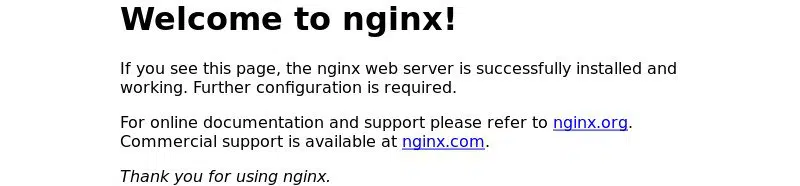
#5 Some Nginx Configuration File’s Structure and Great Practices
- All Nginx Configuration files are located in the
/etc/nginxdirectory. - The main Nginx configuration file is
/etc/nginx/nginx.conf - To make Nginx configuration easier to maintain, it is recommended to create a separate configuration file for each domain. You can have as many server block files as you need.
- Nginx server block files are stored in
/etc/nginx/sites-availabledirectory. The configuration files found in this directory are not used by Nginx unless they are linked to the/etc/nginx/sites-enableddirectory. - To activate a server block, you need to create a symlink (a pointer) from the configuration file sites in a
sites-availabledirectory to thesites-enableddirectory. - Always follow the standard convention.
- Example: If your domain name is
example.comthen your configuration file should be named/etc/nginx/sites-available/example.com.conf
- Example: If your domain name is
- The
/etc/nginx/snippetsdirectory contains configurations that can be included in the server block files. If you use a repeatable configuration, then you can refactor those configuration segments into snippets and include the snippet file to the server blocks. - Nginx log files (
access.loganderror.log) are located in the/var/log/nginxdirectory. It is recommended to have a differentaccessanderrorlog files for each server block. - You can set your domain document root directory to any location you want. The most common locations for webroot include:
/home/<user_name>/<site_name>/var/www/<site_name>/var/www/html/<site_name>/opt/<site_name>
# Conclusion
You’ve learned to install Nginx on Ubuntu 20.04 from the guide. You can now start deploying your applications and use Nginx as a web or proxy server.
If you have any questions or feedback, feel free to leave a comment below.
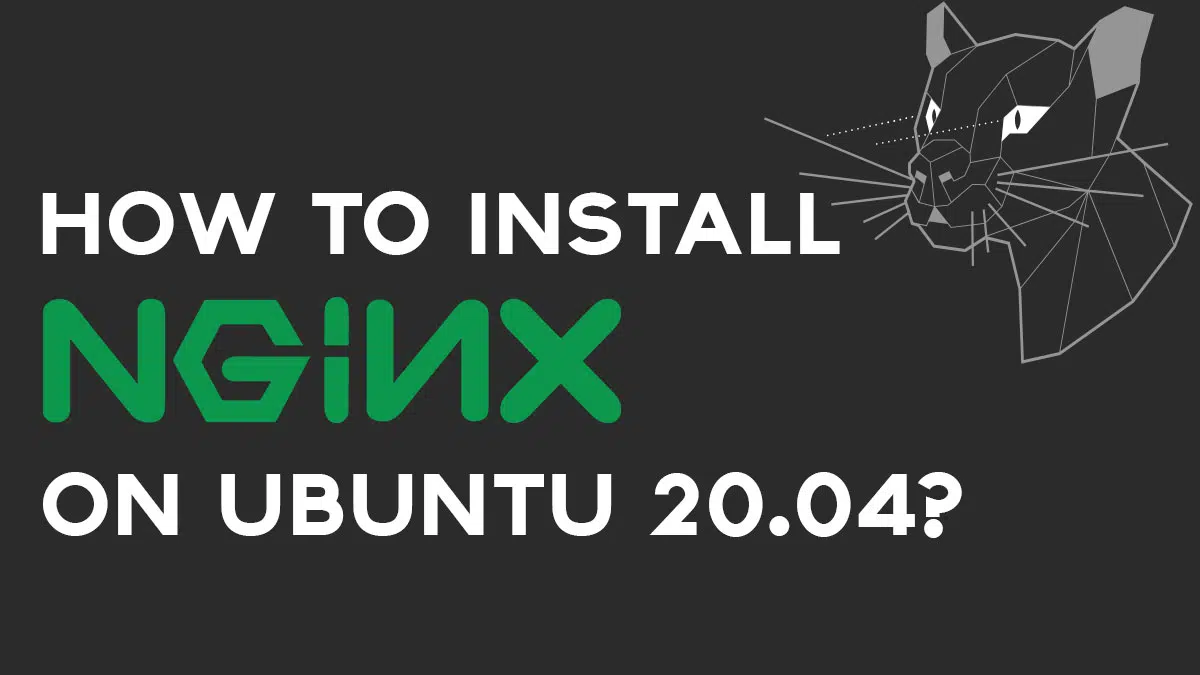
![7 Best Linux Distro You Should Try in [year] | Latest 7 7 Best Linux Distro You Should Try in [year] | Latest](https://technextgen.net/wp-content/uploads/2021/03/zorin-Custom-1200x675.png.webp)