If you are using a Xiaomi Smartphone, and want to get your photos a new height of picture and video quality, then you’re at the right place. You can do that and much more just by installing Google Camera or Gcam in your Xiaomi devices. So here’s a guide to install GCam on your Xiaomi Device.
GOOGLE CAMERA FEATURES
- Automatic DND mode when recording video
- Reorganized settings interface
- Spherical Photography
- 24 FPS video recording
- Exposure controls to adjust the brightness and HDR of your photo
- Astrophotography applied to Night Sight mode
- Touch and hold shortcuts added to the shutter for the best shots
- ‘Favorite Faces’ feature for the best shots
- Night Mode for better Night Photography
- Supports 4K (on select devices)
- Improved Zoom Control and much more
Also Read: Best Security Extensions for Google Chrome
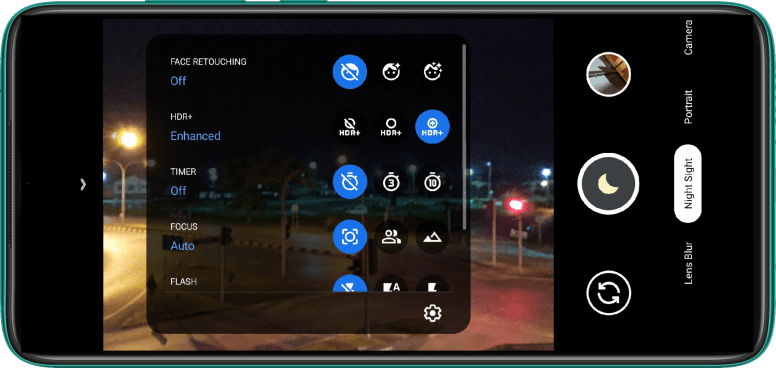
GOOGLE CAMERA FOR ALL XIAOMI SMARTPHONES
- Poco F1- Download
- Poco X2- Download
- Redmi Note 8 – Download | Config File
- Redmi Note 8 Pro – Download | Config File
- Redmi Note 9 Pro – Download
- Redmi Note 9 Pro Max – Download
- Redmi Note 7 – Download |Config File
- Redmi Note 7S – Download|Config File
- Redmi Note 7 Pro – Download|Config File
- Redmi Note 5 Pro – Download|Config File
- Redmi Note 6 Pro – Download|Config File
- Redmi Note 4 – Download|Config File
- Redmi Note 3 – Download|Config File
- Redmi Note 3 Pro – Download|Config File
- Redmi K20 – Download|Config File
- Redmi K20 Pro – Download|Config File
- Redmi 7 – Download
- Redmi 5 – Download
- Redmi 4 – Download
- Redmi 8 – Download
- Black Shark 2 – Download|Config File
- Mi 9 – Download|Config File
- Mi 9T – Download|Config File
- Mi 9T Pro – Download|Config File
- Mi A3 – Download
- Mi A2 – Download
- Mi A1 – Download
All credits for the Google Camera Modules goes to the original developer.
How to Install Config File in Google Camera?
Config Files are predefined setting files for Google Camera already optimized for best photo quality and better performance.
After downloading files from the above-given links, following the guide you can install them with ease.
Config files are stored in a folder: /GCam/Configs7/
- To load a config file, move the
.xmlfile to the configs folder - Open Google Camera, double click the dark area around the capture button
- Select the config, and then click on “restore”
- GCam will automatically be restarted, this means config file is successfully loaded.
- That’s it.
Remember: Sometimes you have to do it twice.
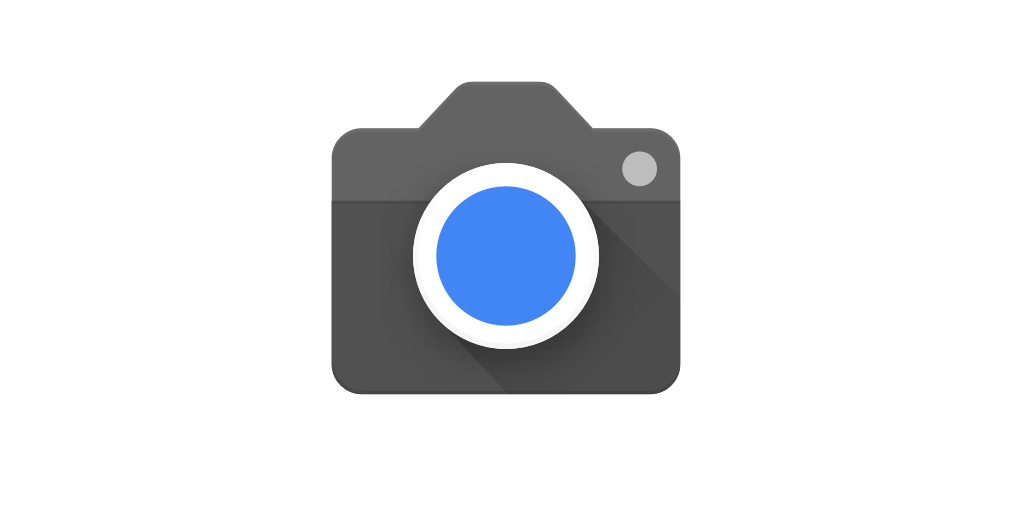
How to Enable Astrophotography Mod (if disabled)?
- Download and Install the respective Mod on your Xiaomi smartphone.
- Open Google Camera App
- Go to the setting.
- Now tap developer settings.
- In the developer menu, enable these three options to enable the Astronomical Mode:
- camera.cuttle.darken
- camera.cuttle.extended
- camera.cuttle.extended_iterable_burst
- Select Night Sight Mode.
- Now, Set Focus to Infinity and timer to 3 seconds for Astronomical feature.
- Once Astronomical Mode is active, it may take more than a minute to capture the farther objects clearly.
- Done!
More updates are coming soon.
If you need any help regarding Google Camera Mod or if I missed any device don’t forget to mention the device name in the comment section below.
For more tech news & reviews, follow TechNextGen on Twitter, Facebook & Instagram, and don’t forget to subscribe to our newsletters.
