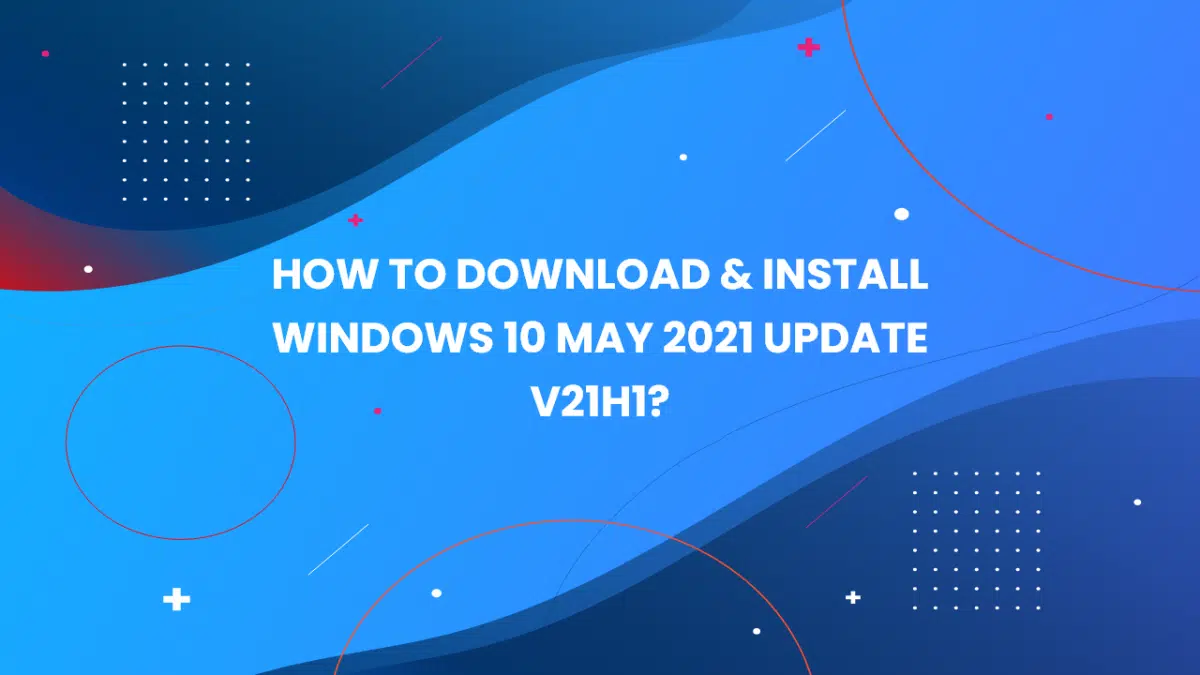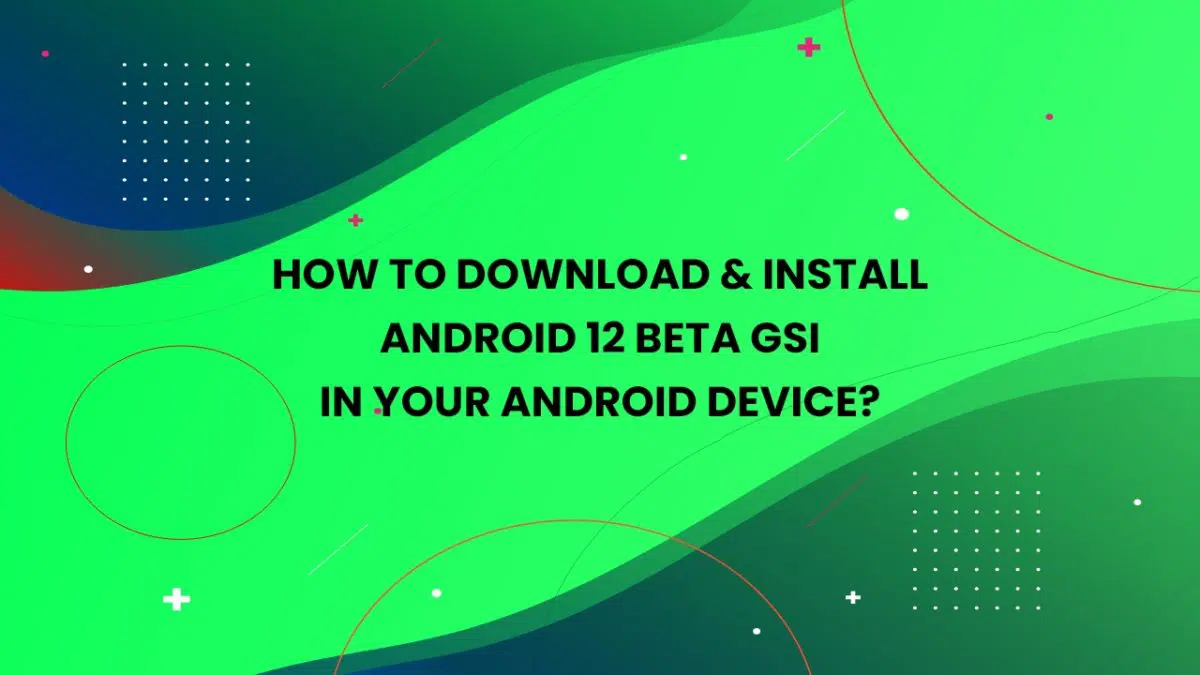Warning: Array to string conversion in /home/u377242068/domains/technextgen.net/public_html/wp-content/plugins/luckywp-table-of-contents/plugin/Shortcode.php on line 287
Warning: Array to string conversion in /home/u377242068/domains/technextgen.net/public_html/wp-content/plugins/luckywp-table-of-contents/plugin/Shortcode.php on line 287
Best Solutions for Fixing Roblox Error 282
Roblox, a popular online gaming platform that allows you to create and play online games along with your friends. Launched back in 2006, the platform has tons of multiplayer games that you can play and enjoy with your friends. On Roblox, there are infinite possibilities for creating a game and character.

Roblox- Platform & Availability
Roblox is available for many platforms including Windows, Xbox, Android, iOS, macOS, and others. It also supports cross-platform play, so you don’t need to worry about your friend’s platform either.
Also Read: Fix: Call of Duty Black Ops- Cold War: Zombies Split Screen Issue
Roblox Error 282? Defined…
Recently several users have reported a new error that restricts them from joining any on-going game. The Popup Error is reported with Error Code 282 and shows the message “Disconnected from the game, please reconnect (Error Code: 282)“.
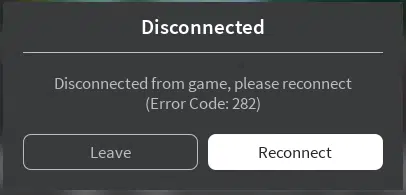
If you’re getting this, don’t we got some pretty good ways to solve the error. So, with any further ado, let’s take a look at them. 👇
- Server Issue: Server errors is among the major problems behind several gameplay issues. If the Roblox Server is having some issues then it may resist you from joining an ongoing game.
- Incompatibility Issue: Sometimes, the game might be throwing error 282 problems, if there is any compatibility problem with the game files installation and the game’s server. To fix this, you can try to run the game in compatibility mode with Windows 7 or later.
- VPN Issue: If you’re using a VPN, then it may be the reason behind Error 282 as the Roblox server will be restricting while connecting to your server. You can fix the error by deactivating the VPN installed on your PC.
Fix: Roblox Error 282- Unable to Join Any Game
Check for any server issue
Before trying any workaround on fixing the Roblox Error 282, I always advise that you should check whether the Roblox Game Servers are working or not. You can check the game server’s outage by visiting any of the outage detection sites like DownDetector.com or IsTheServerDown.com 👇.
- DownDetector – Roblox down? Current outages and problems
- IsTheServerDown – Roblox down? Current status, problems, and outages
If something’ wrong with the Roblox servers, the Developers at Roblox already knew about it and they’re right on it to fixing the problem ASAP. All you have to do it wait for the servers to get online.
Disabling VPN
If you’re using any VPN to connect to a different server for playing the game, then maybe your VPN could be the reason for the error code 282 on Roblox. If that’s the case, disabling the VPN or uninstalling it might help you to fix the error 282. Sometimes, VPNs do block the connection between your game and the game server.
If you’re still hanged up and encountering the error, head over to the next method to find a easier solution.
Reinstalling or Updating Roblox
Sometimes, the older version of the Roblox may also cause you errors while connecting your game to the game server. An outdated version is generally blocked by the game servers are there may be some security issues with that version. So make sure you’re using the latest version of Roblox in order to play with ease.
Download the Latest Version of Roblox from here.
Run in Compatibility Mode
Sometimes Windows may cause the compatibility programs to few programs. If you’re having issues while running Roblox in it, then you might be having compatibility issues with the game. You can fix the compatibility issues by running the program in compatibility mode. To do so:
- Open the File Explorer and Go to the installation directory of Roblox.
- Right-Click on the Roblox.exe Executable File and choose Properties.
- Now go to Compatibility Tab in the Properties menu.
- Tick “Run this program in compatibility mode for:“
- Select “Windows 7” as Windows 7 is the most popular version of Windows after Windows 10.
- Click “Apply” to save the changes and run the Roblox to check whether the error is gone or not.
Flushing DNS Cache
As reported by many users, DNS Cache may also cause Roblox error 282 to restrict the your PC or Game Server to restrict you from joining any on-going game. We can clear all the DNS Cache to fix the problem. To do so:
- Open “Command Prompt“.
- To flush DNS Cache, execute the command:
ipconfig/flushdns- This will remove any cache and information related to your DNS Cache.
- Now, open Roblox to see if the problem is solver or not.
With all that being said, I hope you’ll like this guide and for more like this check back later. So, see you in next one.