Warning: Array to string conversion in /home/u377242068/domains/technextgen.net/public_html/wp-content/plugins/luckywp-table-of-contents/plugin/Shortcode.php on line 287
Warning: Array to string conversion in /home/u377242068/domains/technextgen.net/public_html/wp-content/plugins/luckywp-table-of-contents/plugin/Shortcode.php on line 287
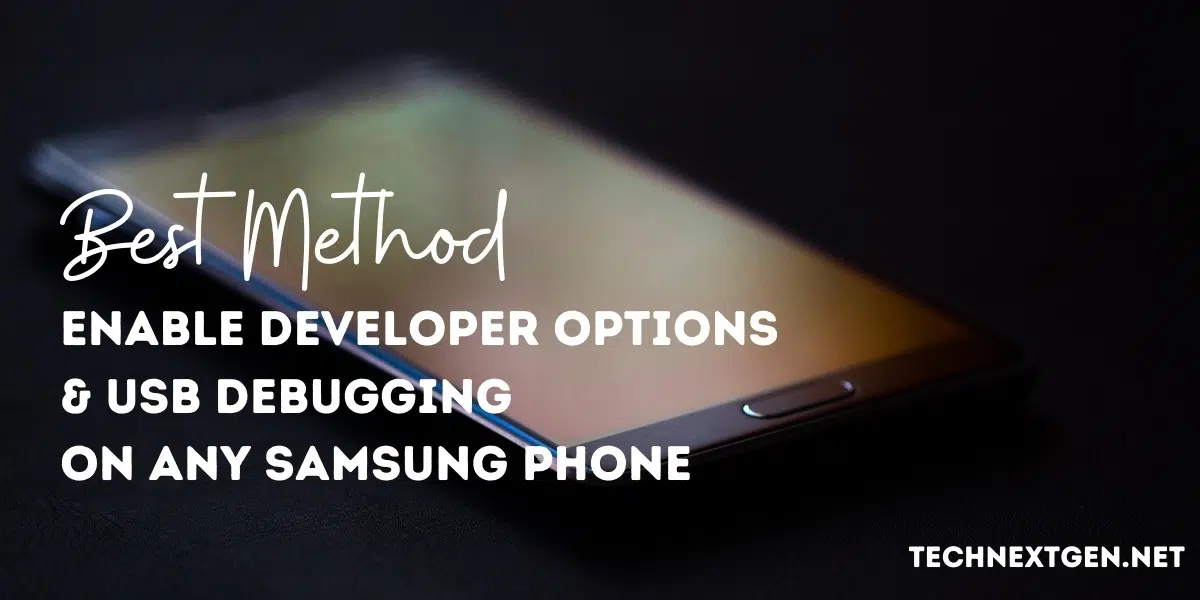
Hi folks, what’s up! In this post of Android Dev, I will be guiding you through the process of enabling Developer Options & USB Debugging on Samsung Galaxy Devices for using ADB, Unlocking the Bootloader, Accessing Bug Reports, and all. So without causing any further ado, let’s take a look at the process and why we need to enable them first:
What are Developer Options? Why do you need to enable them?
“Developer Options” is a dedicated page in the Settings App that consists of options for configuring and tweaking the Android System Behavior and debug apps & patches for the system. One of the most used options include “OEM Unlocking” which is required for unlocking the bootloader.
You can read out some more about the Developer Options by visiting the official documentation here at Android.com & AndroidAuthority.
Also Read: Download Latest Samsung Firmware using SamFirm Tool v0.5.0 [Latest]
What is USB Debugging? Reason for Enabling it
“USB Debugging” is an option available in Developer Options on every Android. Enabling USB Debugging allows your Android Device to communicate with your PC over USB Data Cable for debugging apps and Android System using Android Debugging Bridge Tool.
ADB helps us in doing various task related to Android System, you can simply sideload APKs directly from the PC, uninstall or disable system apps, accessing Recovery Mode, and more.
How to Enable Developer Options on Samsung?
By default, Developer Options is hidden in the Settings App of your phone. Anyone can activate the Developer Options in their devices with ease, but remember the Developer Options are hidden precautiously to prevent users from accessing the available Developer Options without any knowledge and configuring something that might result in problems in normal usage of the device.
You can follow these steps to enable Developer Options on any Android Phone. To enable Developer Options in Samsung Phone:
- Open the “Settings” app on your Android Device.
- Scroll down to the bottom and open the ‘About Phone‘ page.
- Tap on “Software Information“
- Now tap on “Build Number” Five times.
- Enter the phone’s Lock Screen Secret (PIN/Password/Pattern) when prompted.
- Now, you’ll see the “Developer Mode has been enabled!” notification on the screen.
- That’s All. You’ve enabled Developer Options on your Phone.
Now you can easily access the Developer Option by going to “Settings” then “Developer Options“. Next Up…
How to Enable USB Debugging in Samsung Phone?
If you’re a kind of guy who had an interest in Android Software, and you want to use ADB for doing various tasks in your phone directly from your PC, then let’s enable the USB Debugging in developer option, USB Debugging is a feature that you are gonna need to enable several times.
The USB Debugging can be activated in any Android Device. To enable USB Debugging on the Samsung, follow the steps:
- Open “Settings” App.
- Go to the bottom of the screen and open “Developer Options“.
- Now, scroll down to the “Debugging” section.
- Turn on the toggle next to “USB Debugging“.
- Tap on “OK” when prompted to allow USB Debugging.
- That’s All. You’ve got USB Debugging enabled on your Samsung Device.
Now, you can connect your phone with your PC and start operating with the ADB Tool for Debugging and all other things.
Need of Developer Options?
Developer Options like USB Debugging and OEM unlocking are one of the most useful features for a Android Developer & any Android Enthusiast who want to Root their devices, Installing Custom Recovery Images, and Flashing Custom ROMs.
So, I think that’s all I’ve to tell you guys about the Developer Options & USB Debugging for now. See you guys in the next post. Adios!
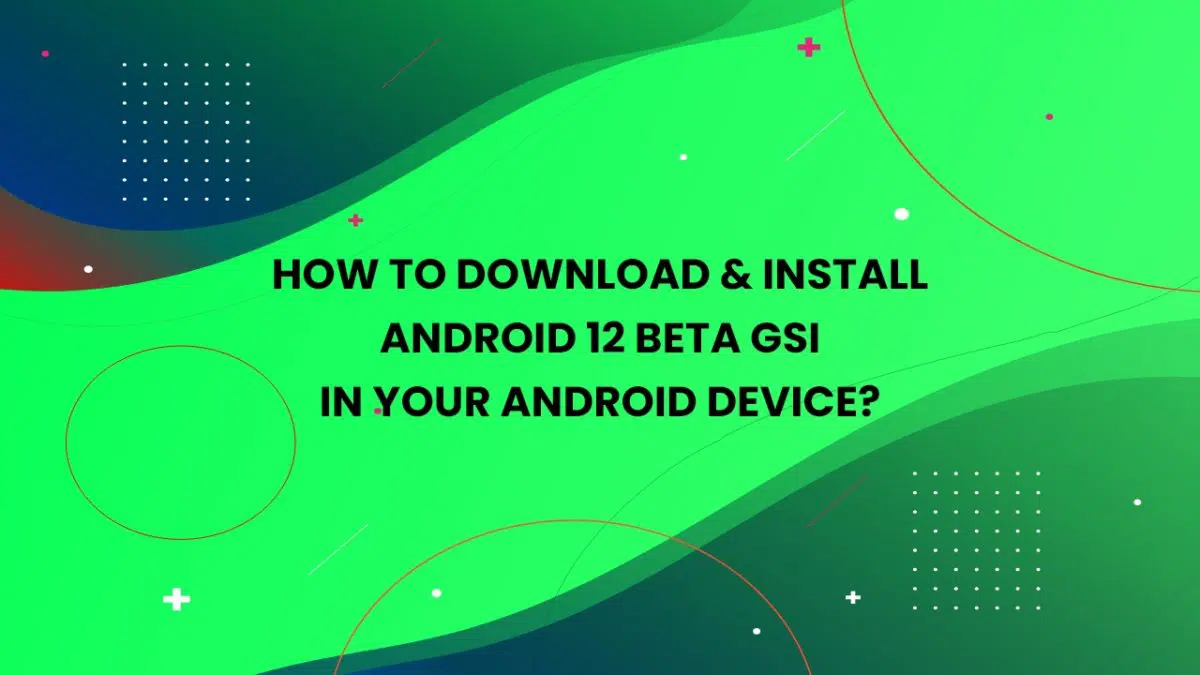
![How to Enable OEM Unlocking on Android [OEM Unlock] | (2 Easy Steps) 4 How to Enable OEM Unlocking on Android [OEM Unlock] | (2 Easy Steps)](https://technextgen.net/wp-content/uploads/2021/01/How-to-OEM-Unlock-Android-Developer-settings.jpg.webp)
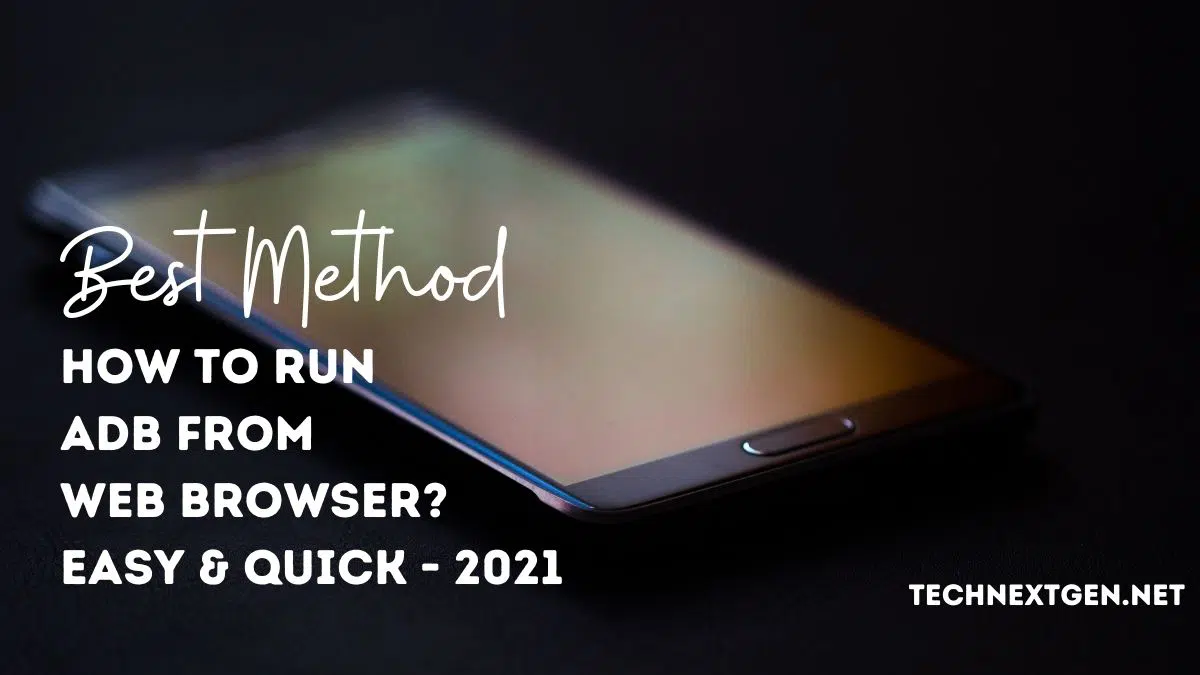
![Download Latest Samsung Firmware using SamFirm Tool v0.5.0 [Latest] 6 samfirm](https://technextgen.net/wp-content/uploads/2020/12/image-7.png.webp)