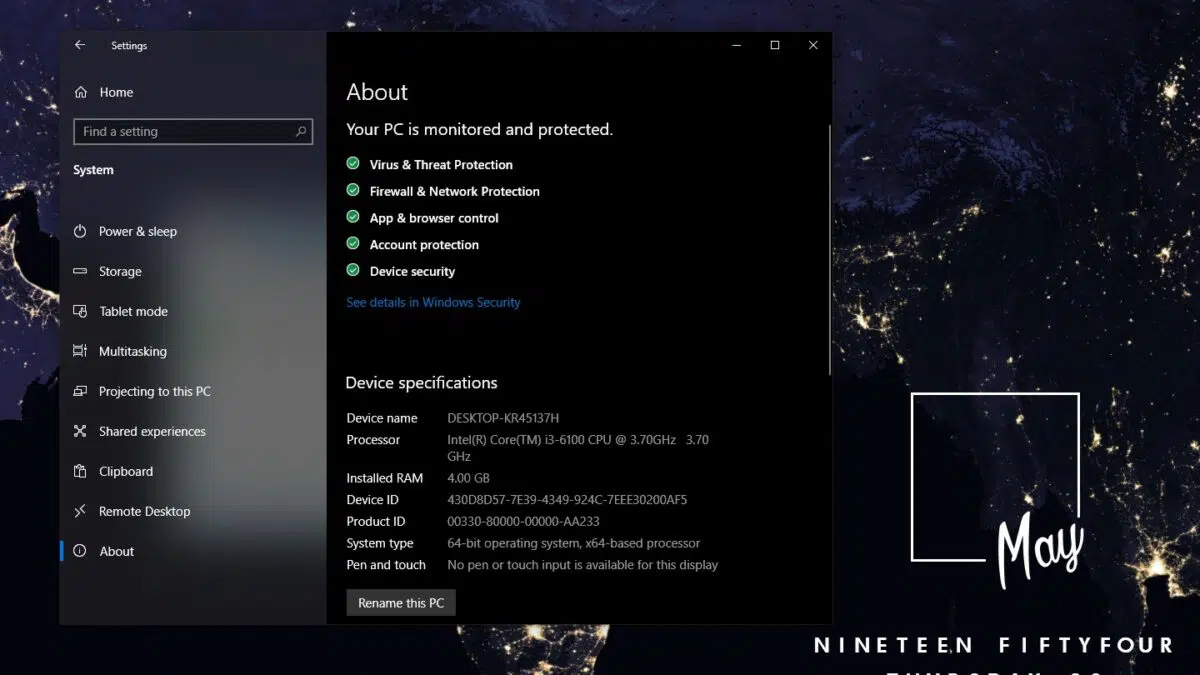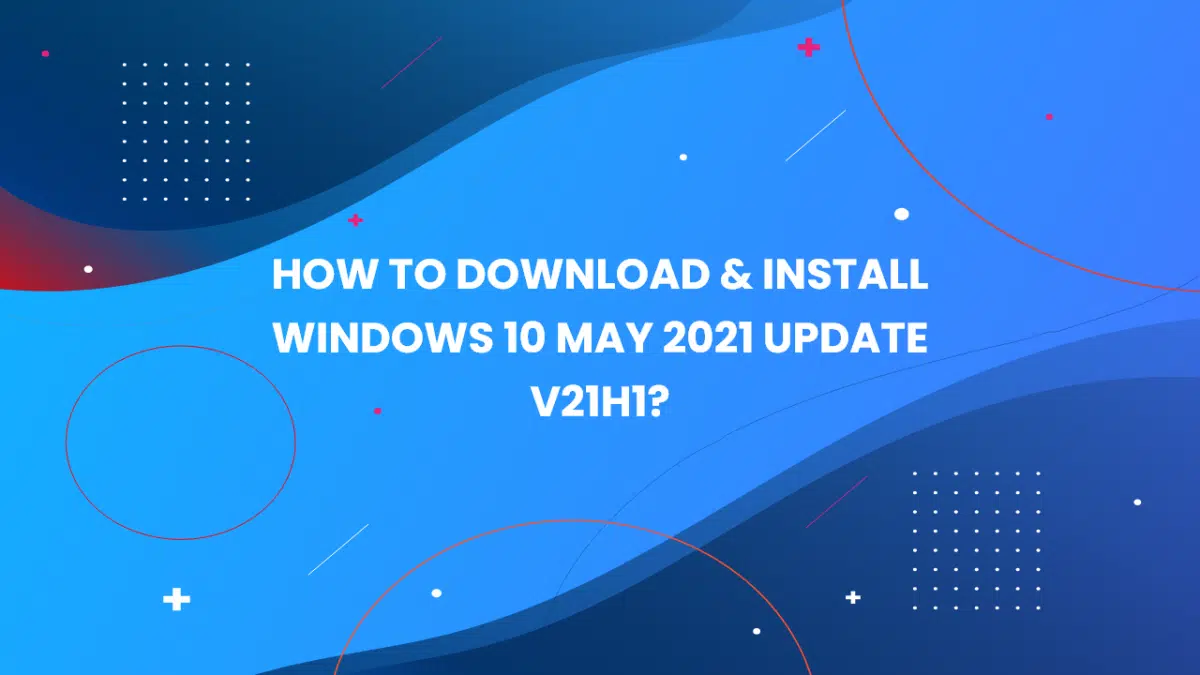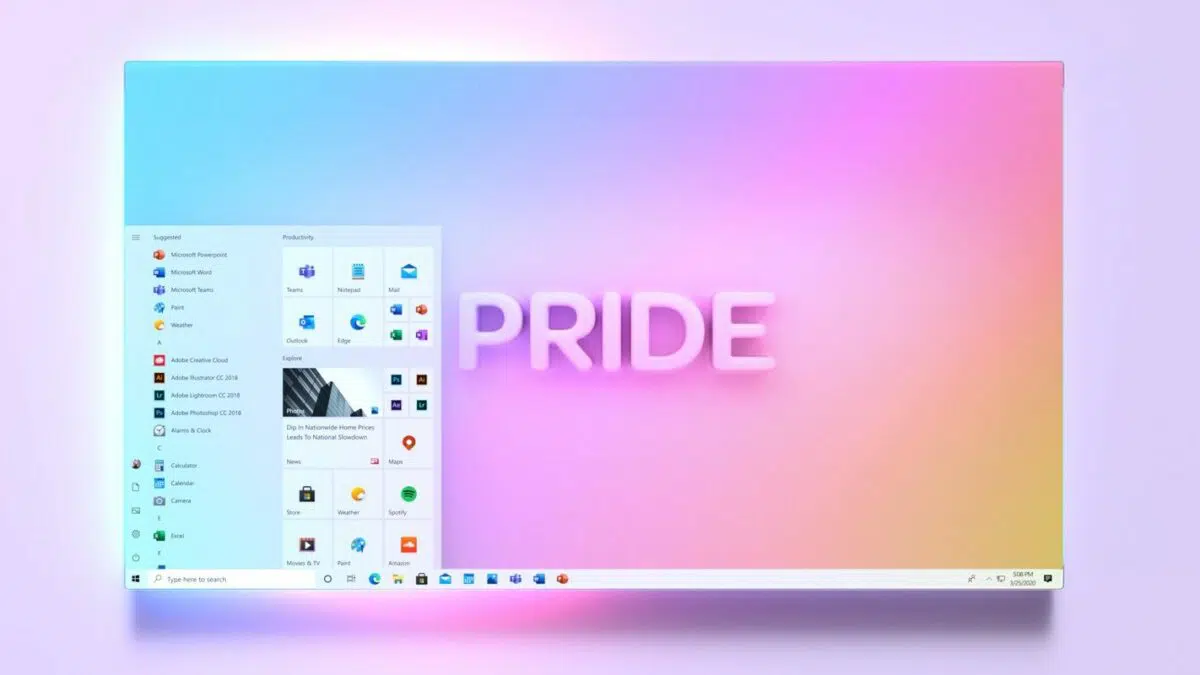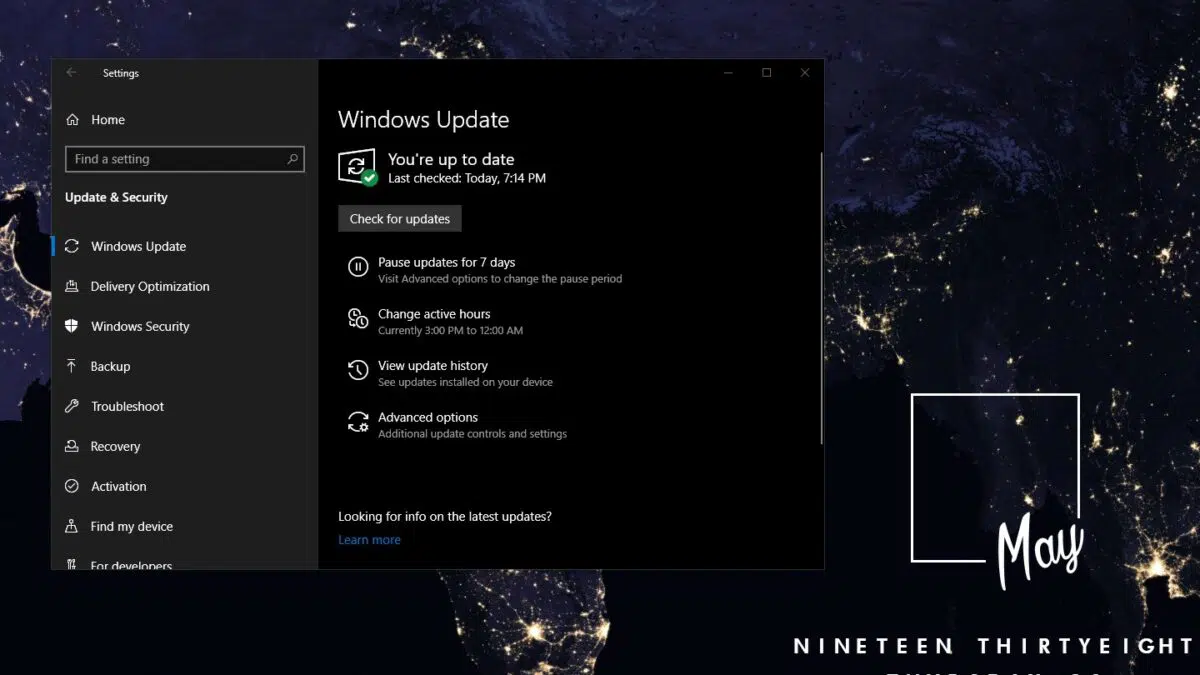Download Windows 10 May 2020 Update ISO images to get the update quickly. The update is currently rolling out is the phased manner, but users can download the ISOs of Windows 10 May 2020 Update and force the upgrade manually.
Microsoft has made Windows 10 May 2020 Update version 2004 ISO images available to everyone through official download website. But there comes a little twist, if you open Windows 10 Download Web page, It will tell you to download the Media Creation Tool first and then download Windows 10 May 2020 Update using it.
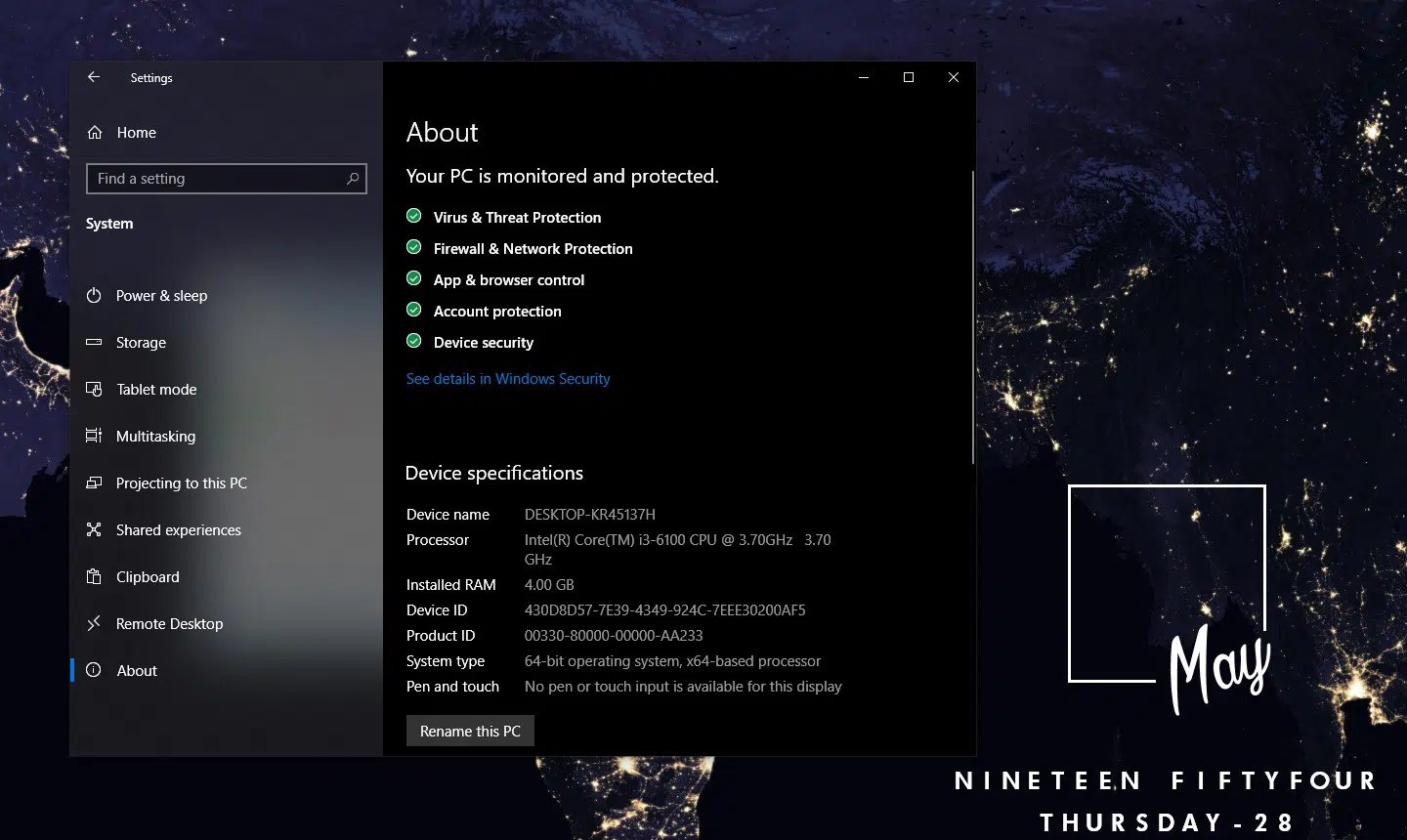
Microsoft’s Media Creation Tool may be the simplest way to install Windows 10 Feature Updates on your PC, an ISO image allows you to clean install manually with a third-party tool like Rufus or Unetbootin.
There are several uses for Windows 10 ISO File. If you live under various internet issues, you can use Windows 10 May 2020 Update offline installer to upgrade multiple PCs without downloading the same files again and again for multiple PCs.
To get direct ISO File for Windows 10 May 2020 Update, you’ll need to make your web browser pretend to be another operating system. In this guide, we’ll walk you through the steps to download the ISO files and started with the new update of Windows 10.
Download Windows 10 May 2020 Update ISO Build 2004
- First of all, open Chrome or new Microsoft Edge.
- Head to the Microsoft’s Download Website from here.
- Press ‘F12‘ or ‘Ctrl+Shift+I‘ to open developer options directly, (or)
- In Chrome, click three dots menu at the top, select More Tools > Developer Tools
- In Edge, click three dots menu at the top, select More Tools > Developer Tools
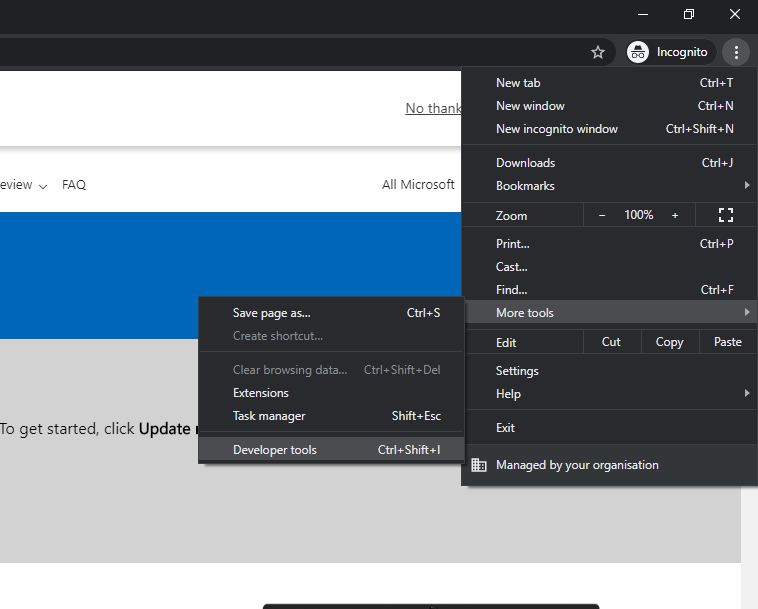
- Press “Ctrl+Shift+M” to open Toggle Device Toolbar or Select Option at top-left of Developer Tools.
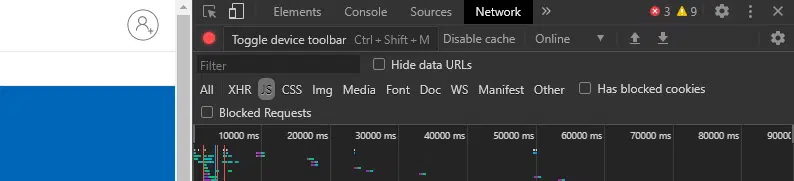
- Select an Android or iOS device.
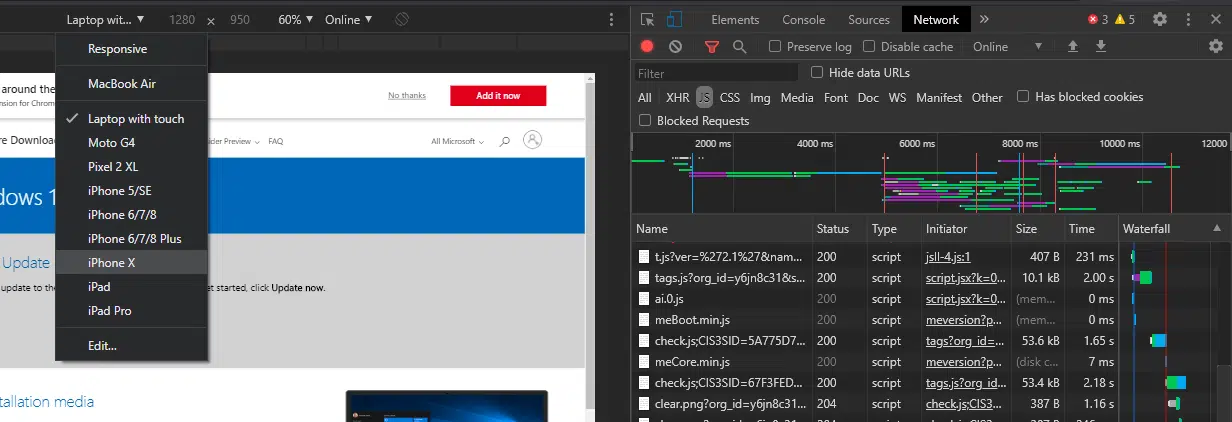
- Refresh the webpage, keeping the Developer Tools pane open.
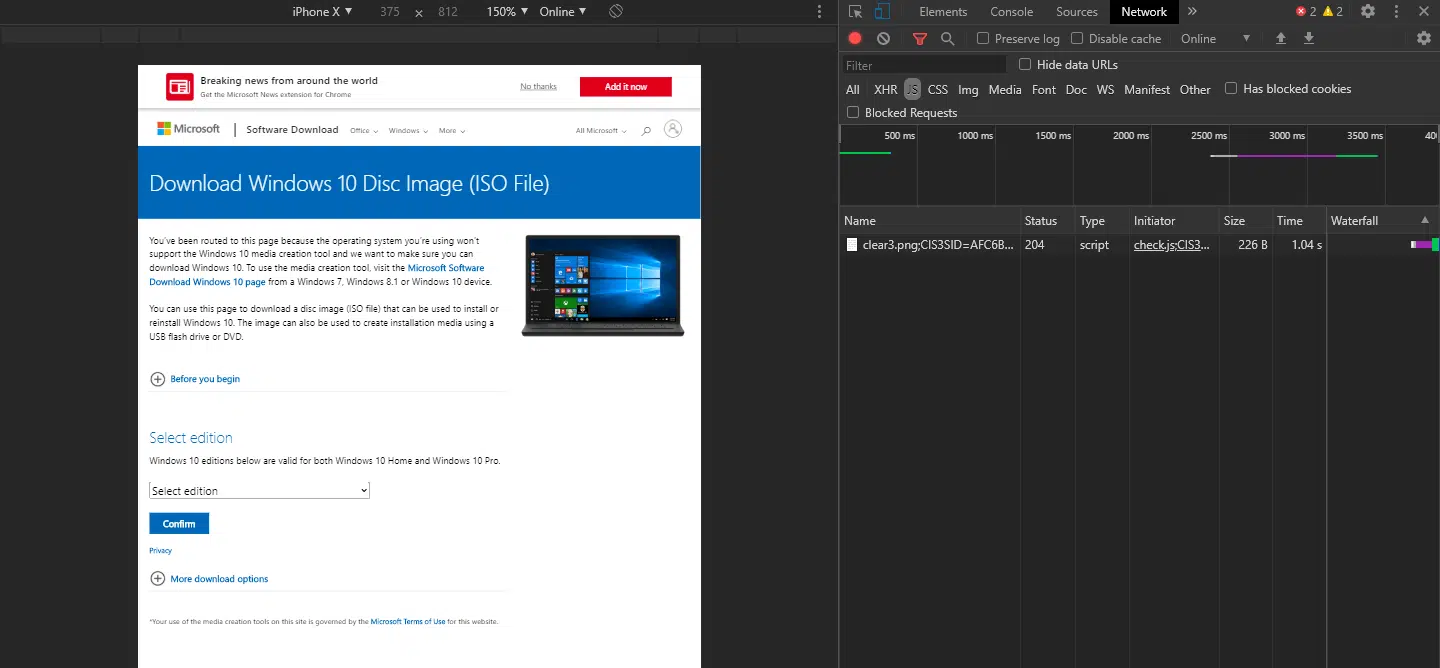
- After the page reloads, you’ll see a drop-down menu to select the edition of the Windows 10 ISO.
- Click the drop-down and select “Windows 10 May 2020 Update“.
- Click Confirm.
- Select the language you’re currently using in PC.
- You can check the current language in Settings > Region and Language.
- Choose you’re Windows Edition, and click on the desired option to start downloading.
- To verify your Windows Edition, Go to Settings >
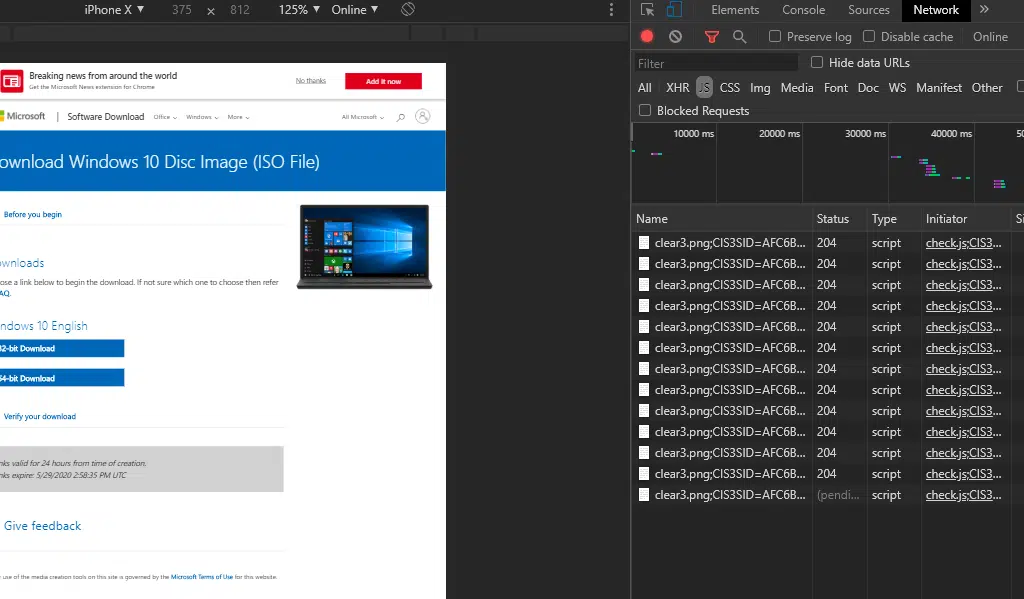
You can close the Developer Tools pane after the download begins in the browser.
The download size for the 64-bit edition is about 4.5GB and the 32-bit edition is about 4GB. Download Links are valid for only 24 hours from the time of creation, and for 24 hours, you can pause and resume the download as required.
Microsoft noted that the links will expire after 24 hours and you won’t be able to resume the download. If you access the download website on a Windows device without following the above steps, Microsoft will prevent you from downloading the media files.
You can also use download managers to download Windows ISO avoiding any kind of corruption problems. I’ve listed some select download managers below:
Download Rainmeter for Awesome Widgets for your Desktop.