Warning: Array to string conversion in /home/u377242068/domains/technextgen.net/public_html/wp-content/plugins/luckywp-table-of-contents/plugin/Shortcode.php on line 287
Warning: Array to string conversion in /home/u377242068/domains/technextgen.net/public_html/wp-content/plugins/luckywp-table-of-contents/plugin/Shortcode.php on line 287
Nowadays, Magisk is one of the well-known tools for acquiring root permissions on Android devices, developed by XDA Senior topjohnwu has received yet another update with some quick bug fixes and additional features.
In this post, I will guide you to root your android phone using Magisk Root, this will include the complete instructions for downloading and installing the Magisk ZIP File in your Android Phone. Without wasting you any more, let’s begin.
What is Magisk?
Back in the days before Magisk, we used to root our Android Devices using SuperSU, which modify the system partitions without any permissions. This method was working fine until Google released the SafetyNet mechanism, which does not allow the users to tweak or modify the device’s system partition due to security reasons. If the device’s system partition is modified, SafetyNet Mechanism will fail in your device and most of your Apps installed on that device will stop working.
Also Read: How to Install OnePlus Sans Font on Rooted Android Device? Quick and Easy – 8 & 8 Pro
That’s where the Magisk comes into the job. Magisk is a ZIP archive that can be flashed directly over any Android OS using Custom Recovery and it roots your device without making any changes to your system partition. Hence, there are no changes in system partition, it easily bypasses Google’s SafetyNet Mechanism and your device passes the safety check successfully.
What is Magisk Manager?
As the name suggests, Magisk Manager is the APP that can be installed on any rooted or non-rooted Android device. Think Magisk Manager like a complete tool package that can be used for several tasks. If you don’t have any Custom Recovery like TWRP, you can root your device with Magisk Manager with ease.
It also provides a complete interface for apps that require root permissions. You can also install tons on Magisk Modules directly from the Magisk Manager. Magisk Manager is the must-have app for any rooted Android Device.
Magisk Manager: Features
- Seamless Root Integration with Android: You can easily do any vendor modification and system tweaks without tampering with system partitions.
- Magisk SU: Apps don’t have direct root access to your system files. You have got the option to “Grant” or “Deny” the permission for any application.
- Magisk Manager: With Magisk Manager, you have the ability to install new updates, add new modules, or delete them directly from the manager.
- OTA Updates: With Magisk, you can also enjoy OTA updates without worrying about the root.
- Install Systemless Xposed: You can install the Magisk Modules to tweak, enhance, and add custom functionalities to your device. You can improve your smartphone’s battery life and even install iOS emojis on your device too.
Download Magisk Package
- Magisk Manager –
- v8.0.3 -> Download Link (Latest)
- v8.0.2 -> Download Link
- Magisk ZIP Archive –
- v20.4 -> Download Link (Latest)
- v20.3 -> Download Link
After downloading the latest Magisk ZIP archive, move it to the root of internal storage in your device.
How to Install Magisk using TWRP Recovery?
- Assuming you’ve already moved the Magisk ZIP archive in your internal storage, quickly boot into the TWRP Recovery.
- In TWRP, Select Install 👉 Navigate to your Internal Storage 👉 Select your Downloaded Archive and “Swipe to Confirm Flash“.
- When the flashing process completes, clear Dalvik Cache, and Reboot your Phone.
That’s it. Now download and install the Magisk Manager to enjoy your rooted device.
Verifying the Magisk Installation
Assuming you’ve downloaded and installed the Magisk Manager from the above APK.
- Launch the Magisk Manager app.
- Now, you’ll see All Options with Green Tick, which means you’ve successfully rooted and bypassed SafetyNet.
That’s ALL. You’ve successfully installed Magisk Systemless Root on your device.
How to Uninstall Magisk & Unroot Android Device?
That’s very simple too:
- Head over to “Magisk Manager” app on your phone.
- Now, tap on “Uninstall” button.
- Confirm the uninstallation by taping on “Complete Uninstall”.
- After uninstallation process completes, reboot your device once.
- That’s all. Magisk has been successfully removed from your device.
So, that was a complete guide for you to install Magisk & root your android device quickly without any problems. Hope you guys liked the guide. See you guys in the next one ✌.
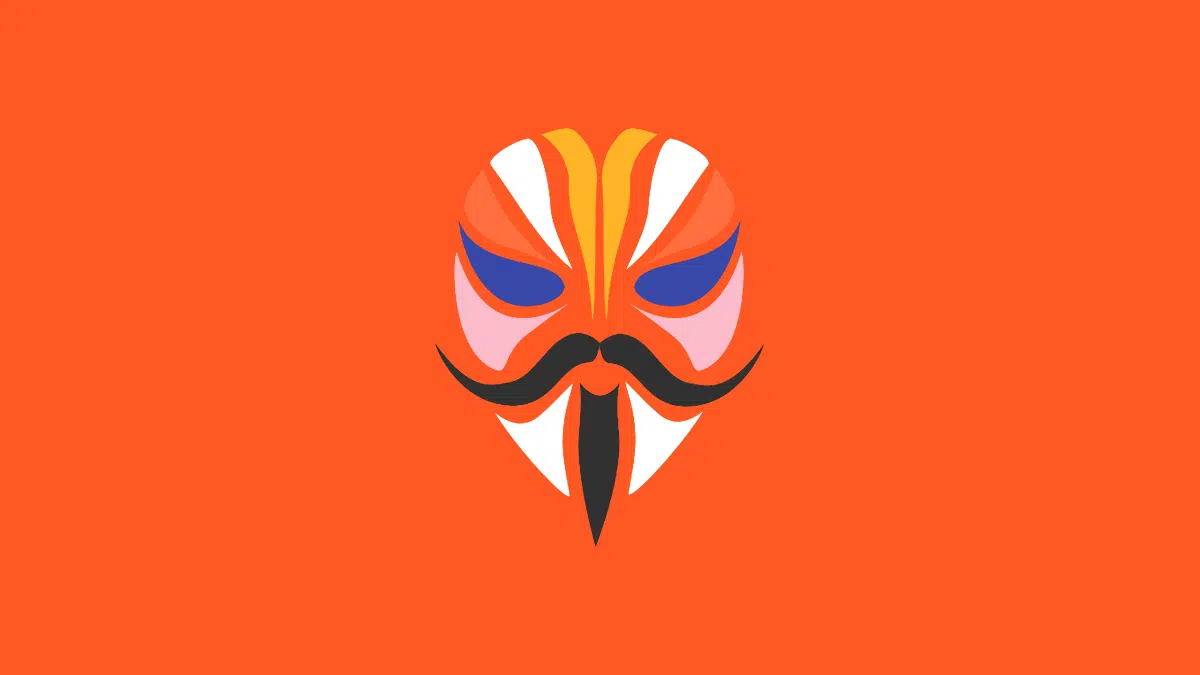
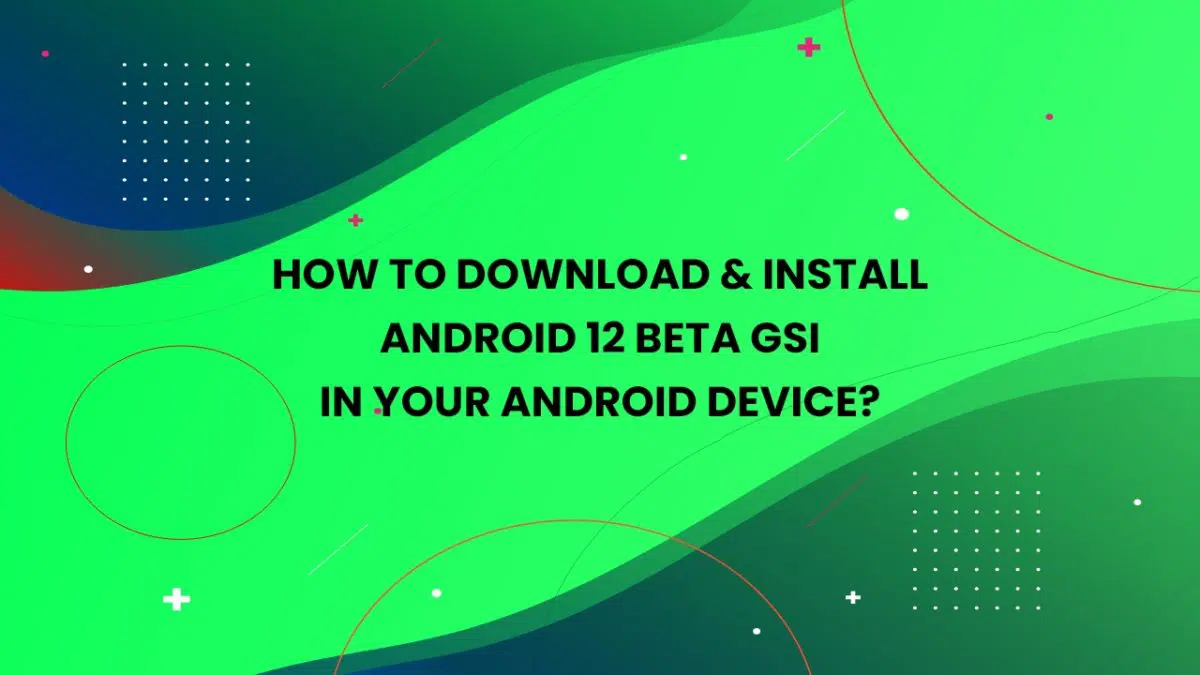
![How to Enable OEM Unlocking on Android [OEM Unlock] | (2 Easy Steps) 4 How to Enable OEM Unlocking on Android [OEM Unlock] | (2 Easy Steps)](https://technextgen.net/wp-content/uploads/2021/01/How-to-OEM-Unlock-Android-Developer-settings.jpg.webp)
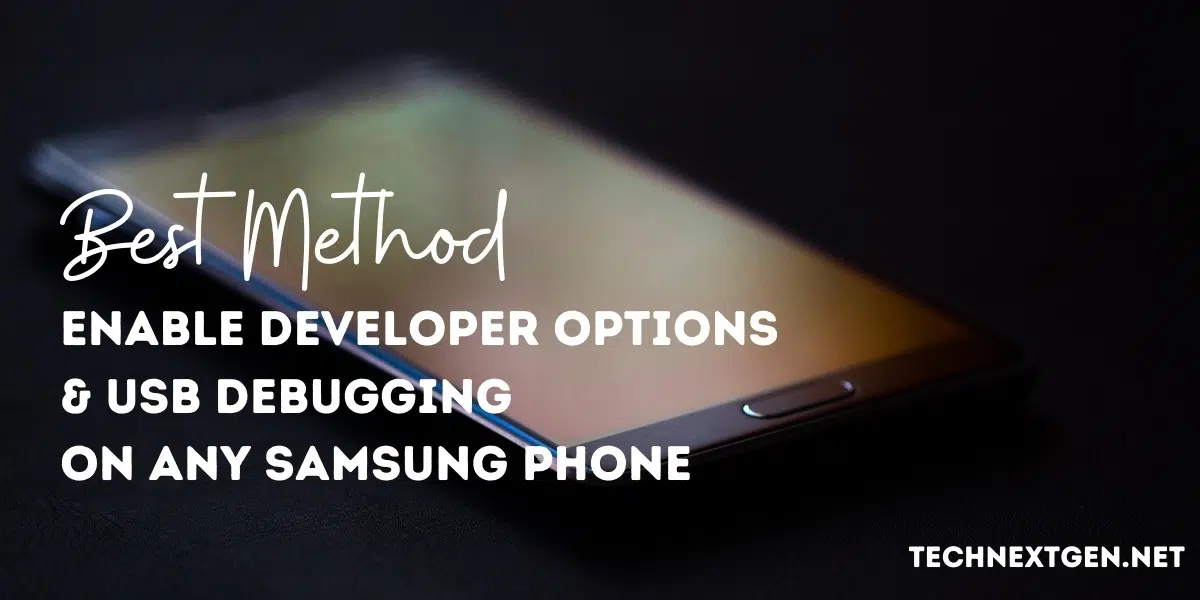
![Download Latest Samsung Firmware using SamFirm Tool v0.5.0 [Latest] 6 samfirm](https://technextgen.net/wp-content/uploads/2020/12/image-7.png.webp)